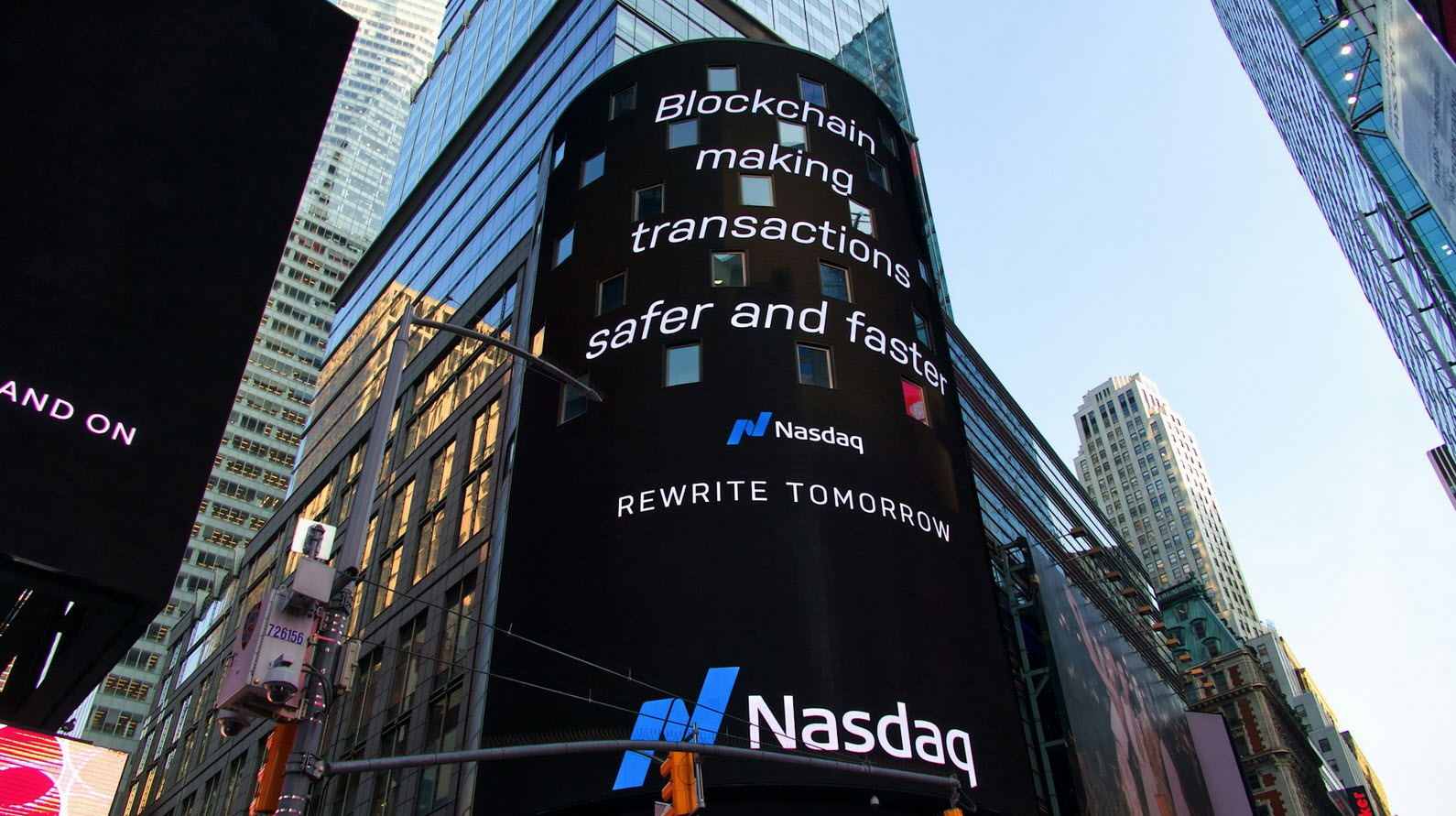Kali Linux is one of the most popular open source penetration testing distribution operating system having more than 600+ hacking/testing tools pre-installed in it. It is maintained and funded by Offensive Security Ltd. Here are some basic things which you need to do after the installation of Kali Linux.
Mr Ghaznavi-Zadeh who is an information security expert from Australia having more than 10 years of experience in information security domain, also published a chapter from his book “Kali Linux – A guide to Ethical hacking” at VpnMentor.com.
1. Always Update the system
Well this is the first and most important task to update your system. Depending upon your internet speed, update and upgrade process can take some time.
To update Kali Linux machine – “sudo apt-get update”
To Upgrade Kali Linux machine – “sudo apt-get upgrade”

Once you done, you may want to restart your machine.
2. Configure Google DNS / OpenDNS Servers
By using Google or OpenDNS can make your internet a bit more smooth.
- The Google DNS addresses are – “8.8.8.8 and 8.8.4.4“
- The OpenDNS addresses are – “208.67.222.222 and 208.67.220.220“

You can use either Google DNS or OpenDNS by configuring the network connection settings as shown below.
3. Install Aptitude, Gdebi and Synaptic
Aptitude is one of the most powerful package manager through which you can easily install/search any package from the terminal itself.
Gdebi is another useful utility through which you can easily install .deb files quickly and it automatically pulls all the dependencies from the repository itself.
Synaptic is the another ancient package management tool and is mostly used by Redhat and Fedora linux distributions.
To install all above packages, type “sudo apt-get install aptitude gdebi synaptic”

4. Install Chromium Browser and Run as Root
In Kali Linux, the default browser is Firefox ESR(Iceweasel) and you know one browser is not sufficient especially if you use internet 12 hours a day. Chromium is the open source version of Google Chrome which you can easily install by typing “sudo apt-get install chromium“.

To use Chromium browser, you can easily access it via terminal directly by typing “chromium” but sometimes it shows an error like “Chromium can not be run as root“. Don’t be panic, its just a normal error.

Normally Chromium could not be run as root. To fix this error, we have to configure Chromium to run even if we are using the default user in Kali Linux (which is root). For this you need to edit config file which is located “/etc/chromium.d/default-flags”. To edit this file, you can use any of the Editor like Vi, Vim, Nano, Gedit etc and append one line at the end of the file.
export CHROMIUM_FLAGS=”$CHROMIUM_FLAGS –password-store=detect –no-sandbox –user-data-dir”

And save it and then run “chromium” from the terminal. Congratulations! You can now run Chromium on you Kali Linux machine. Enjoy!

If you are a web application pen tester, then you can also disable all the security features by adding below line in same config file.
export CHROMIUM_FLAGS=”$CHROMIUM_FLAGS –disable-web-security”
5. Install Roboto Fonts
Roboto is one of the most popular fonts used by most of the websites. You can easily install the roboto fonts from the kali linux repository itself by typing “sudo apt-get install fonts-roboto“.

6. Install Okular PDF file viewer
As you all knows, Adobe PDF is the most popular PDF viewer for Windows but when we talk about Linux machine, then Adobe PDF software is little bit buggy. Okular is the another PDF viewer utility which gives you better performance and stability. To install Okular, type “sudo apt-get install okular” in your terminal.