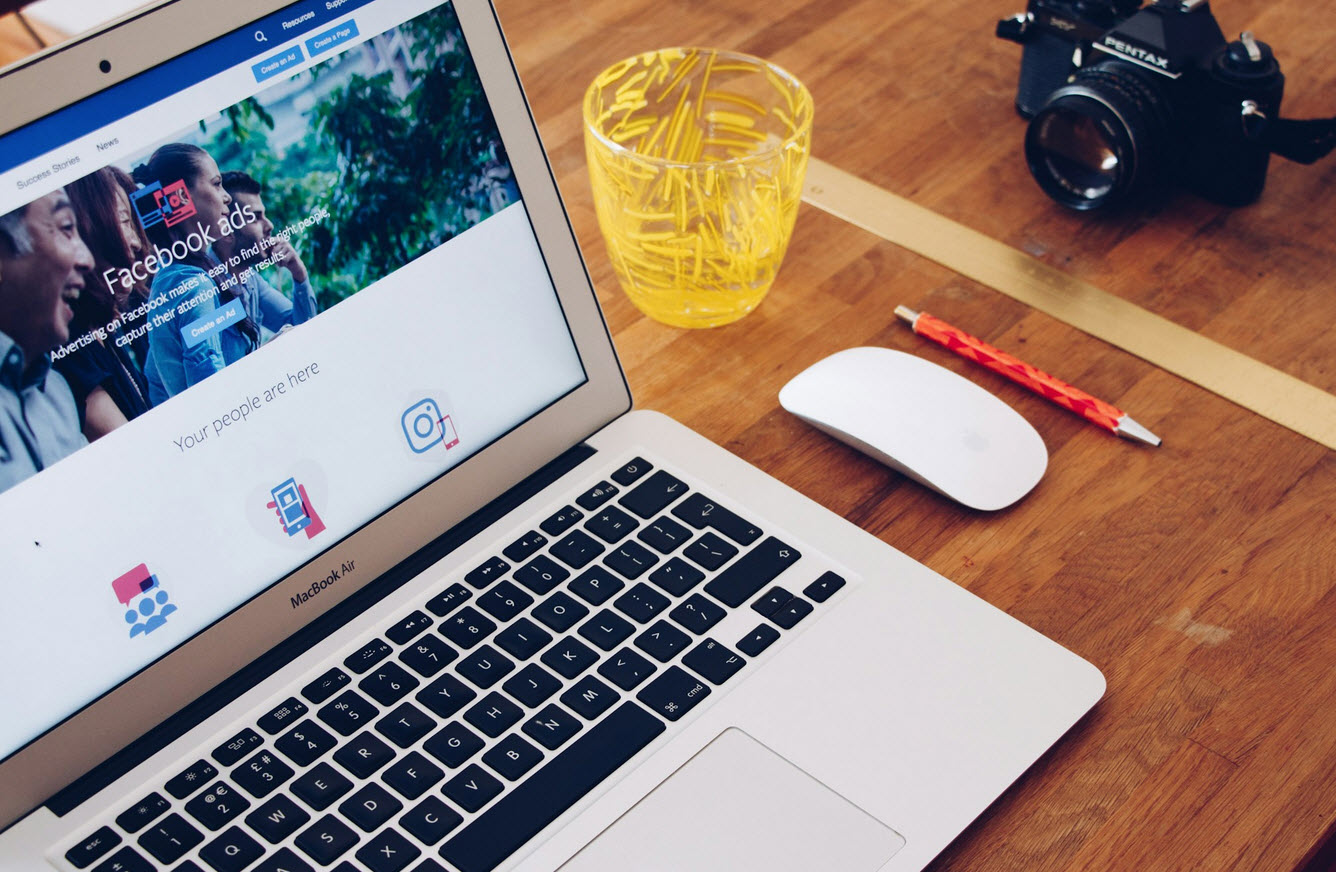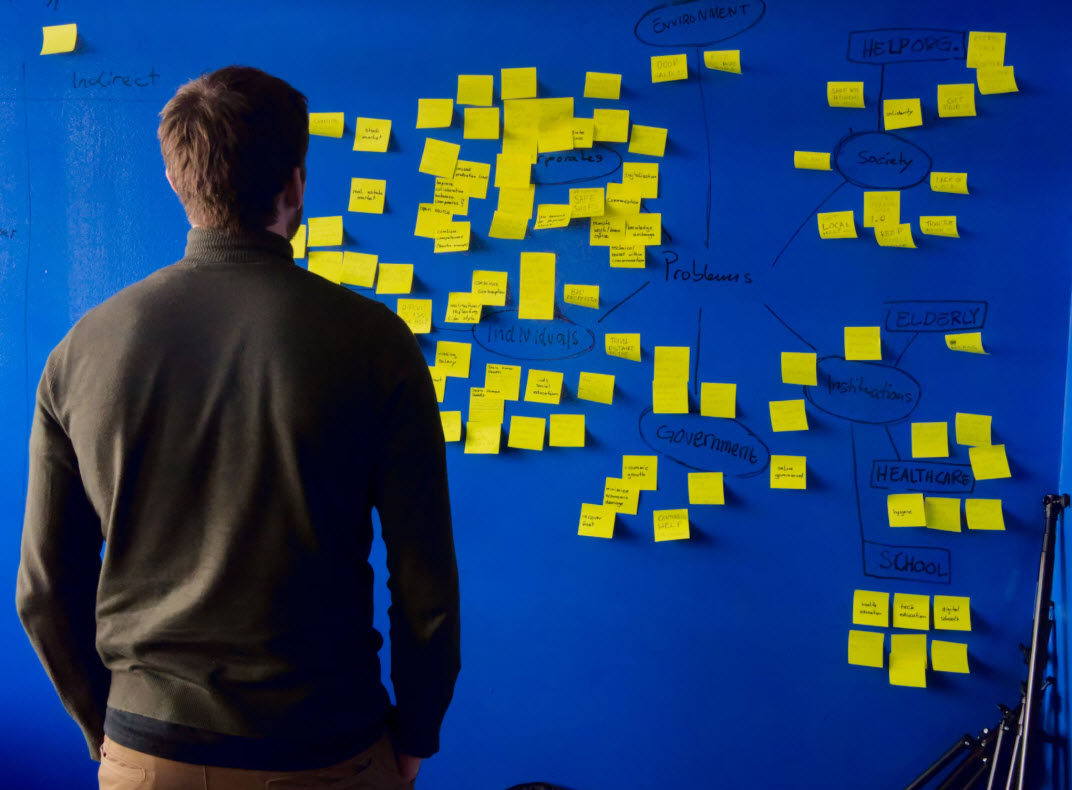Gmail and other Google products have become the most commonly used tools by many people in the current business world. Due to this, there is a need to develop add-ons that can facilitate their functionality. You can find these add-ons incorporated in the browser or directly into Google products, such as extensions, themes, plugins, language, and design packs. These add-ons include SketchUp for Schools, Autocrat and Zoom. Each one has more than 10 million users.
Today we are going to review the top 3 add-ons for productivity.
Smart Contact Manager
Are you wondering how to share group contacts in Gmail? Many companies around the world use Smart Contact manager to help them manage and share their contacts. You can share your Gmail contacts or share Google Contacts with other Gmail & Google Workspace (G Suite) users in a matter of seconds. SCM also lets you define access permissions for the shared Google Contact labels. These permissions include view-only access, editing permission, sharing permission, and permission to delete Google Contacts.
Features
- Manage permissions
- Google-like interface
- Auto-sync
- Cross-domain sharing
- Enterprise-grade security
How does it work?
Step 1
In Google Contacts, create appropriate labels for sharing contacts with Gmail and G Suite users.
Step 2
Add contacts to the created labels.
Step 3
Select one or many users you want the labels to be shared with.
Foxy labels
It is a highly ranked Workspace (former G Suite) app and one of the most common add-ons used in the current market, with more than 100000 active users. It’s incorporated into Workspace to facilitate the mail merging process from Google Docs and Google Sheets. The merging is done using the Google docs label template.
To create a Google docs label template, click on Add-ons, then Foxy Labels, and then click Create Labels. Once a new window pops up, click on label template control and choose the Avery template you want. Many template providers are supported: Herma, OnlineLabels, SheetLabels and Avery. After that, adjust the font, color, and alignment in the template.
Lastly, click on Create Labels and click open the document. Make sure the labels are aligned, and margins are set to “none” before you can print. Once this is done, your Google docs label template is ready for use.
You can use a free trial for 14 days and later buy a license annually or a lifetime one. With Foxy Labels, you can design and print event tickets and produce gift tags. It can also be helpful in printing custom name badges, price tags, business cards, and stickers for workers in an organization. It can merge wedding addresses and invitation cards.
Email to text
Using computers and mobile phones to send text messages from Gmail is convenient. Most people read text messages within the first few minutes after receiving them. If you want to learn how to send text messages from Gmail, you must install the Email to text add-on from Workspace Marketplace.
After the add-on is installed, you have to go to your Google Account and click on compose new messages. Type what you would like to send, and then click on the email-to-text icon located at the draft window bottom. In the new window, you should add phone numbers and then click on Save Contacts.
You could buy an email-to-text add-on for a cost of 29 USD per month. This will help you send text messages from Gmail efficiently and effectively.
Email to text add-on can be used to send text messages to an individual or a group of people. You can send separate messages by default to every contact without even showing their phone numbers. The recipient of your text message will respond through SMS, and you will receive the message as an email. Currently, only Canada and US phone numbers are supported.