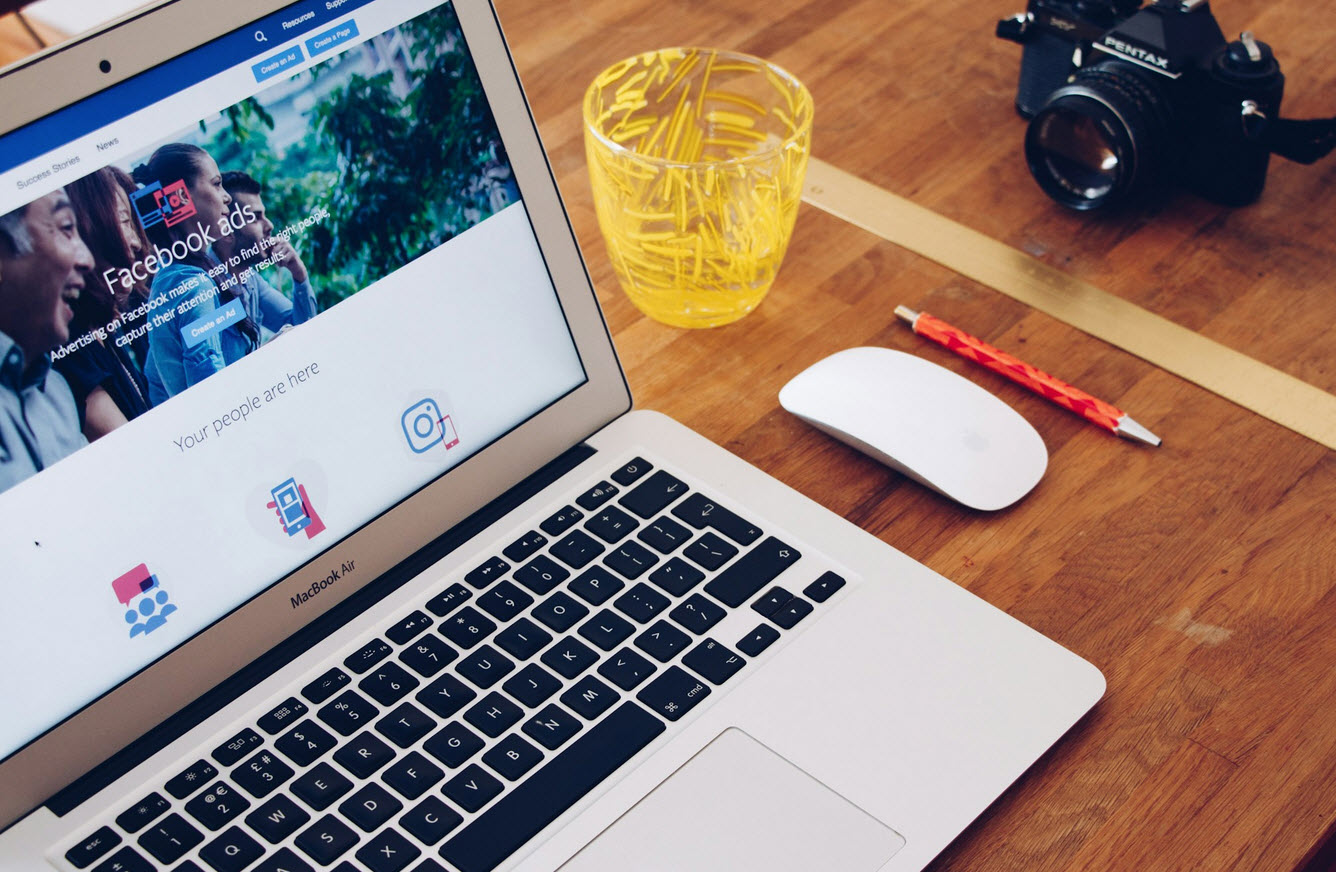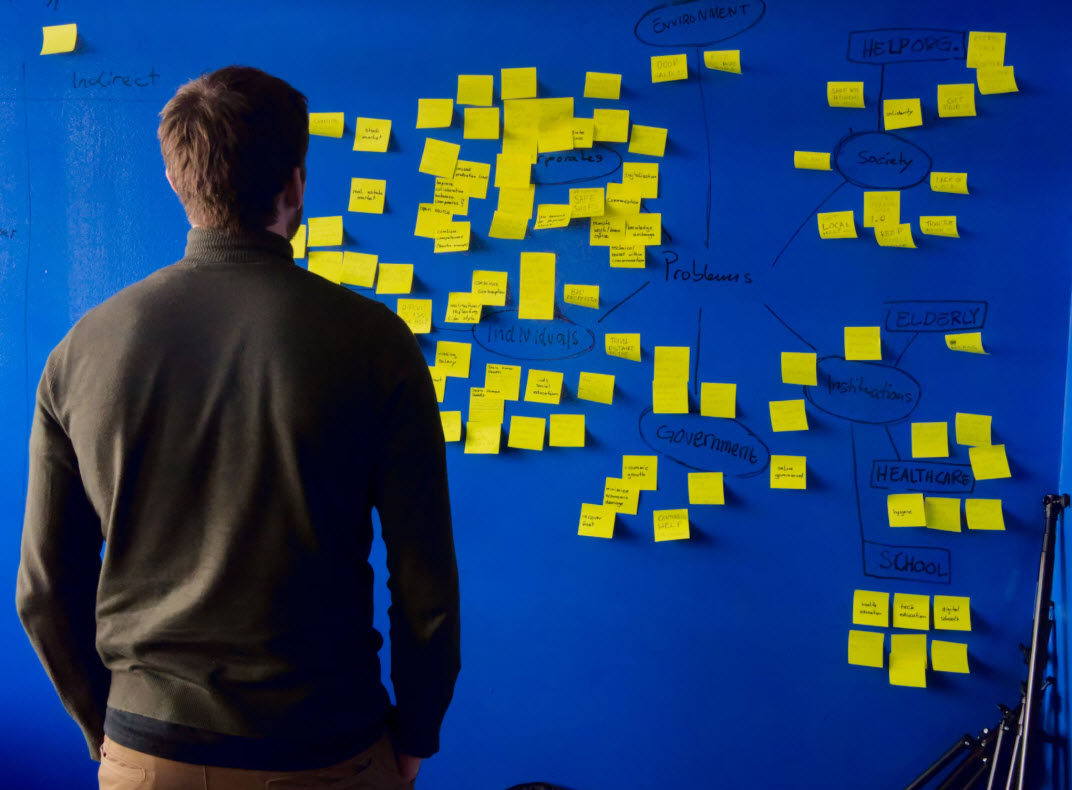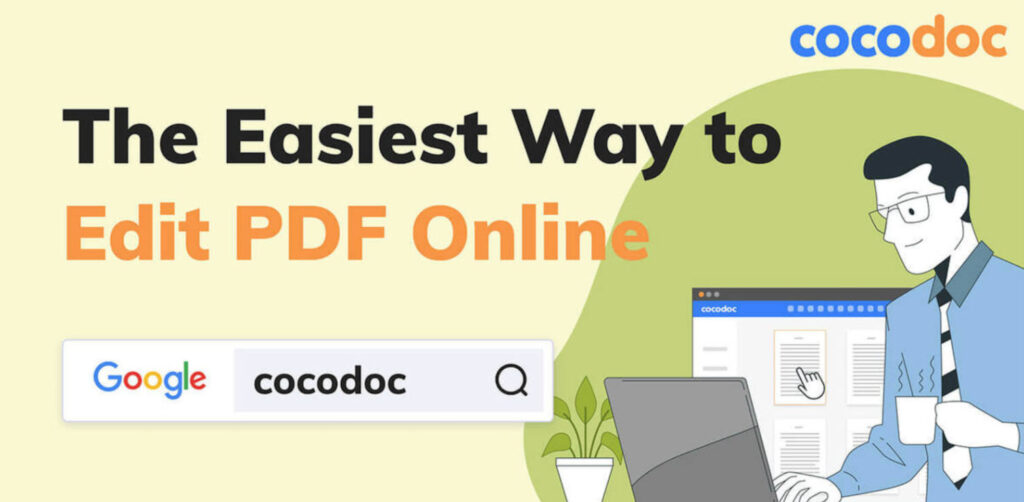
Everyone is going crazy over this PDF editor that lets you edit any PDF without converting it. CocoDoc solution has gained over a million users in the past few years.
It is always better to have a quick file editor that you can access from any device. However, some of our readers are facing problems using this PDF editor. In this article, we will cover all of its features that will help you edit PDFs for free.
We have included a step-by-step guide that will help you make the most out of this platform. Let’s start by discussing a few key points of this application.
CocoDoc
According to its website, CocoDoc offers the easiest way to edit PDFs online. It means that the website is focused on creating tools for editing PDFs only. Also, there are hundreds of tools that will help you edit your PDF files conveniently.
CocoDoc’s website has a clean user interface that makes it easier for beginners to use its tools. Also, it has some customized packages that give editors the solution they need.
The security of this platform has impressed a lot of users. CocoDoc’s server is encrypted with an SSL certificate that protects the user data from third-party attacks. Therefore, you can give it a try without worrying about security issues.
Editing PDF Files with CocoDoc
Let’s get back to the main topic. Here, we have created a guide with some simple steps to help you edit PDF files with its advanced tools.
Step1- Creating an Account
The solution has many advanced features to offer such as Google Drive integration and online storage. That is why it is important to create an account to use its services. You can visit its website and create an account by entering your email address and creating a password.
After that, you can check your inbox and verify the email address through the verification link.
Step2: Upload PDF
Now, you can upload the PDF that you want to edit. You can read the instructions to upload them with two different methods. We recommend integrating Google Drive for easy sharing with other users.
Step3: Editing the PDF
Here is the main step of this guide. Once the upload is completed, you will find several tools to edit your PDF any way you want.
- Basic Editing: If you want to add or remove a small portion of your PDF file, you can use the tools under the basic editing tab. They will help you add some sentences, images, illustrations, and more.
- eSigning: If you want to add a signature on the file, you can use the eSign feature.You can choose from the provided options to embed your signature. We recommend using the direct signing feature that can be accessed with a lightpen or a touch-enabled device.
- Compressor: In case you need to reduce the size of a PDF, you can use this tool. Choose the desired size and it will make the changes accordingly. Please know that the process may take some time, and the result varies based on the requested file size.
- Merging PDFs: If your goal is to merge multiple PDFs, this tool is going to help you out. When you access this tool, it will ask you to upload the rest of the files. After that, you can verify the sequence to avoid any problem there. Click on the Merge button and it will merge your files.
- Password-protecting PDF: Another way to edit the security of a PDF file is adding a password. To access this feature, you need to choose the PDF Protect feature from its homepage. There, you can upload the file again and set a password to lock it. Similarly, the same tool has a PDF unlocker that will remove the password from the file.
Step4: Downloading the Edited File
The last step is to download the file after editing it. Thus, you can click on the download button to keep your copy on your device or online storage.
Final Words
You no longer need to worry about finding a PDF editor. The guide will help you edit any PDF file with CocoDoc. However, if you need some more information about this solution, you can visit its website.