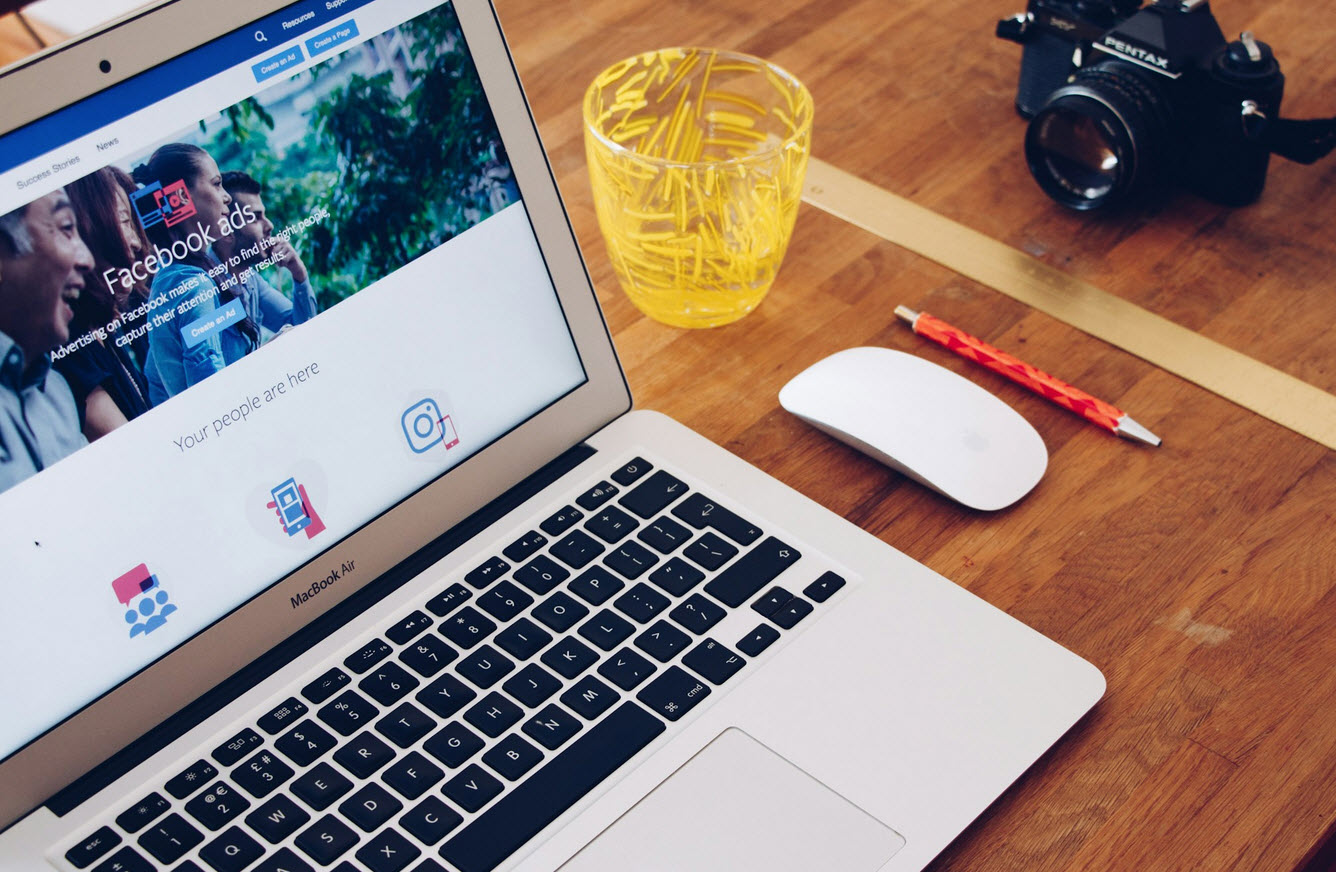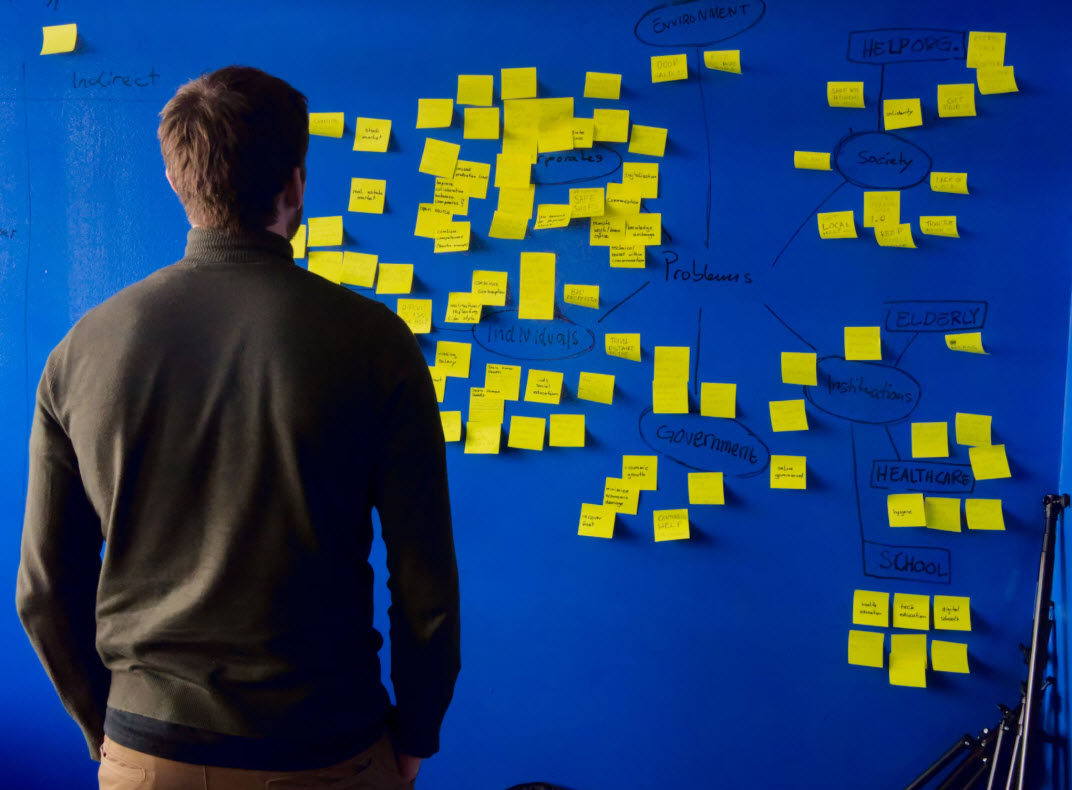If you have been using your Mac for a while, then you will occasionally run into some issues. We know that some Mac errors can leave you stuck, and it could be worse if it occurs when you need to use your device urgently. What are these Mac errors? How do you handle them? Well, in this article, we will enlighten you on the top Mac errors and solutions.
You cannot open this application as it is unsupported on this type of Mac
This type of error mainly occurs if the version of your macOS is outdated. It could also happen if your Mac and the version of the application you are trying to open are not in sync.
Solution:
One solution to this is to update the application to its latest version from the Apple store. If the error still appears, you may have to upgrade or downgrade your MacOS to an old edition to try sync the OS and the app.
Enter the password to your iCloud ID
This is a common Mac error that occurs during browsing, and it could result due to the overflow of the cache memory. Extensions and add-ons that are meant to improve your browsing experience could also cause this error.
Solution:
First, if you suspect that your Mac has malware, scan it. Then, Open the Apple Menu and click on System Preferences. Select iCloud and sign-in. If you had already signed in, you would be required to sign out then sign in gain.
Start-up Disk full error
If the ‘Start-up Disk error’ appears on your Mac, it means that your primary disk drive is running out of space. If you do not resolve this error, you might run out of storage space, and soon your Mac could start running slow or even crash!
Solution:
The solution to the Startup-Disk full error is to free up space in your Mac. First, you need to have an overview of how your mac space is being used. On your Mac, click on the Apple icon and select About this Mac. Then click on Storage, and this will give an overview of different files and their sizes. You can find that your downloads or Photos are taking much of your space. Start freeing up space by getting rid of clutter in your large folders. Some examples of junk are unnecessary files and duplicate files.
Moreover, get rid of your system junk like cache and delete the unused applications. You can also remove language and iOS backups and updates. You can learn more about resolving the Startup disk error in this article, including tricks like using a cleaner app. A cleaner app will help keep a check on the junk before they build up. If the error recurs even after cleaning junk, then try to find other ways to free storage.
Safari Web content quit unexpectedly
This error has troubled several Mac users. This error is an implication that Safari may not open or could be unresponsive for a while
Solution:
This error has several solutions. First, clear the cache data and history. You also have to ensure you are using the latest version of Safari.
The application “Application name” is not open anymore.
When this error pops out, it means that the application you were launching may not open or may remain unresponsive for a while.
Solution:
If this occurs to you, then try and reboot your Mac. You can also try force quitting the application then relaunch it. Press Command, Option, and Escape keys simultaneously or from the Apple menu, choose Force Quit. Moreover, you can select the application from the Force Quit menu or the Activity Monitor.
Final thoughts
Mac errors always catch us by surprise. When that happens, do not panic! Most of them have simple solutions, and they are relatively easy to fix!