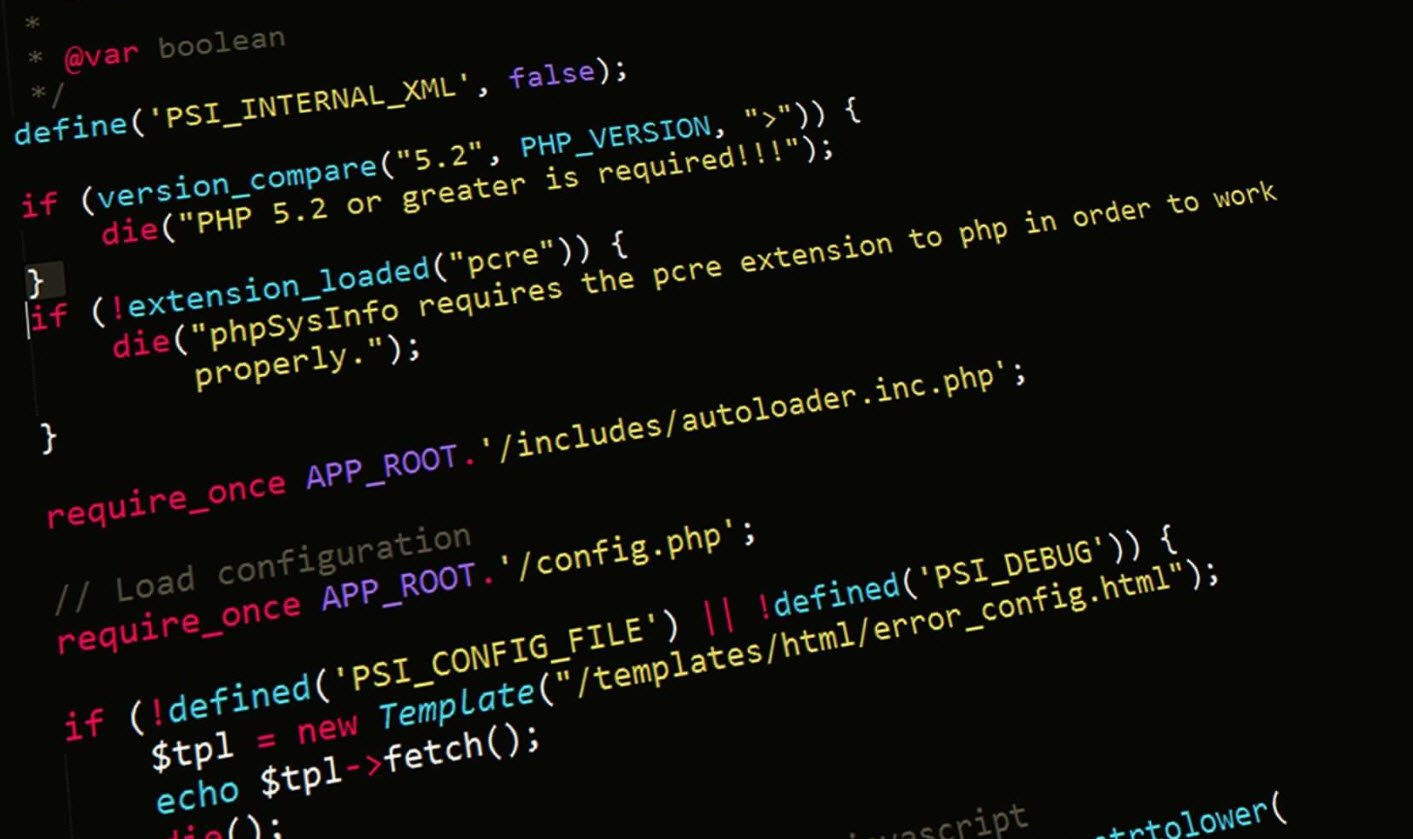Converting documents to PDF via print-to-PDF functions has become a common practice across personal and professional environments alike. Whether on a Windows PC, Mac, smartphone, or tablet, users often rely on print-to-PDF to create shareable, portable documents. The convenience is undeniable, but the assumption that these PDFs are inherently secure is a misconception that can lead to significant vulnerabilities.
This blog post explores why print-to-PDF isn’t as secure as many believe, highlighting the risks involved, the technical limitations of the process, and best practices to protect sensitive information regardless of the device used.
The Illusion of Security in Print-to-PDF
Print-to-PDF functions are often perceived as a simple way to “lock in” document content, making it less editable and more portable. This perception leads many users to assume that once a document is converted to PDF, it is inherently secure and tamper-proof. Unfortunately, this is far from the truth.
One of the core reasons for this misconception is that PDFs generated via print-to-PDF are essentially digital snapshots of the original document. They capture the visible content but do not inherently apply encryption or access controls unless explicitly configured. This means that anyone with access to the PDF file can potentially extract, edit, or copy its content using widely available tools.
Common Misunderstandings About PDF Security
Many users believe that PDFs created through print-to-PDF are automatically encrypted or protected by passwords. However, unless the user applies specific security settings during or after the PDF creation process, the file remains unprotected. According to a 2023 survey by the Ponemon Institute, over 60% of organizations mistakenly assume that print-to-PDF files are secure by default, leading to inadvertent data exposure.
The print-to-PDF function does not sanitize metadata or hidden information embedded in the original document, which can include author details, revision history, or comments. This residual data can be exploited by malicious actors to gain insights into the document’s origin or content history.
Device Variability and Its Impact on PDF Security
The security of print-to-PDF files is influenced heavily by the device and software used to generate them. Different operating systems and applications handle PDF creation in varied ways, affecting the level of control users have over security features.
Windows vs. macOS vs. Mobile Devices
Windows 10 and later versions include a built-in “Microsoft Print to PDF” feature that allows users to create PDFs without additional software. While convenient, this feature does not provide options for password protection or encryption by default. Users must rely on third-party tools to add these layers of security after the PDF is created.
macOS offers a native print-to-PDF function through the print dialog, which similarly lacks default encryption. However, macOS users can apply password protection via the Preview app post-creation. Still, this extra step is often overlooked, leaving many PDFs unsecured.
On mobile devices, especially smartphones and tablets, print-to-PDF functions are typically integrated into the operating system or specific apps. These implementations vary widely in terms of security features. For example, Android’s native print-to-PDF lacks built-in encryption, while some iOS apps offer password protection but only if explicitly enabled by the user.
The Risk of Cross-Device Sharing
When PDFs are shared across devices—say, from a desktop to a mobile phone or cloud storage—the security risks multiply. Inconsistent handling of security protocols across platforms can result in PDFs being accessible without restriction on less secure devices. Also, cloud services used for sharing or storage may not enforce strong encryption, exposing files to interception or unauthorized access.
Technical Limitations of Print-to-PDF Security
Understanding the technical limitations of print-to-PDF helps clarify why this method alone cannot guarantee document security.
Lack of Built-in Encryption
Most print-to-PDF implementations generate files in a standard PDF format without encryption. Encryption is crucial for protecting documents from unauthorized access, especially when transmitting sensitive information over networks or storing files in shared environments. Without encryption, PDFs are vulnerable to interception and unauthorized reading.
Editable Content and Extraction Risks
Contrary to popular belief, PDFs created via print-to-PDF are not necessarily locked against editing. Tools like Adobe Acrobat, Foxit, and even free PDF editors can modify content, extract text, or remove pages if the PDF lacks password protection or restrictions. This means sensitive information can be altered or stolen with relative ease.
Metadata and Hidden Data Exposure
Print-to-PDF does not automatically remove metadata or hidden layers from the original document. This can include comments, tracked changes, document properties, and even embedded scripts. Attackers or unintended recipients can exploit this information to gather intelligence or manipulate the document.
Best Practices for Securing PDFs on Any Device
Given the limitations and risks, it’s essential to adopt best practices to ensure PDFs created via print-to-PDF are as secure as possible.
Apply Encryption and Password Protection
Always use tools that allow you to encrypt PDFs and apply password protection. Many PDF editors and even some print-to-PDF drivers offer options to set user and owner passwords, restricting access and editing capabilities. When sharing sensitive documents, encryption should be a non-negotiable step.
Use Dedicated PDF Security Software
Instead of relying solely on print-to-PDF, consider dedicated PDF creation and security software that integrates encryption, redaction, and digital signatures. These tools provide granular control over document permissions and help maintain compliance with data protection regulations.
Sanitize Metadata and Hidden Information
Before distributing PDFs, use software features to remove metadata, comments, and hidden data. This step minimizes the risk of leaking unintended information and ensures the document only contains what the recipient needs to see.
Leverage Secure Sharing Platforms
When sharing PDFs, use secure file-sharing services that offer end-to-end encryption and access controls. Avoid sending sensitive PDFs via unsecured email or public cloud storage without proper protections.
Educate Users Across Devices
Since device variability affects security, organizations should educate users on the importance of applying security measures regardless of the platform. Training should cover how to encrypt PDFs, recognize risks, and use secure sharing methods.
Conclusion: Rethinking Print-to-PDF Security
Print-to-PDF remains a valuable tool for creating portable documents, but its security limitations must be acknowledged. The assumption that PDFs generated this way are automatically secure is a dangerous misconception that can expose sensitive data to unauthorized access and manipulation.
By understanding the technical constraints, recognizing the variability across devices, and adopting robust security practices, users and organizations can better protect their documents. Ultimately, securing PDFs requires intentional actions beyond simply converting files—actions that safeguard data integrity and confidentiality.