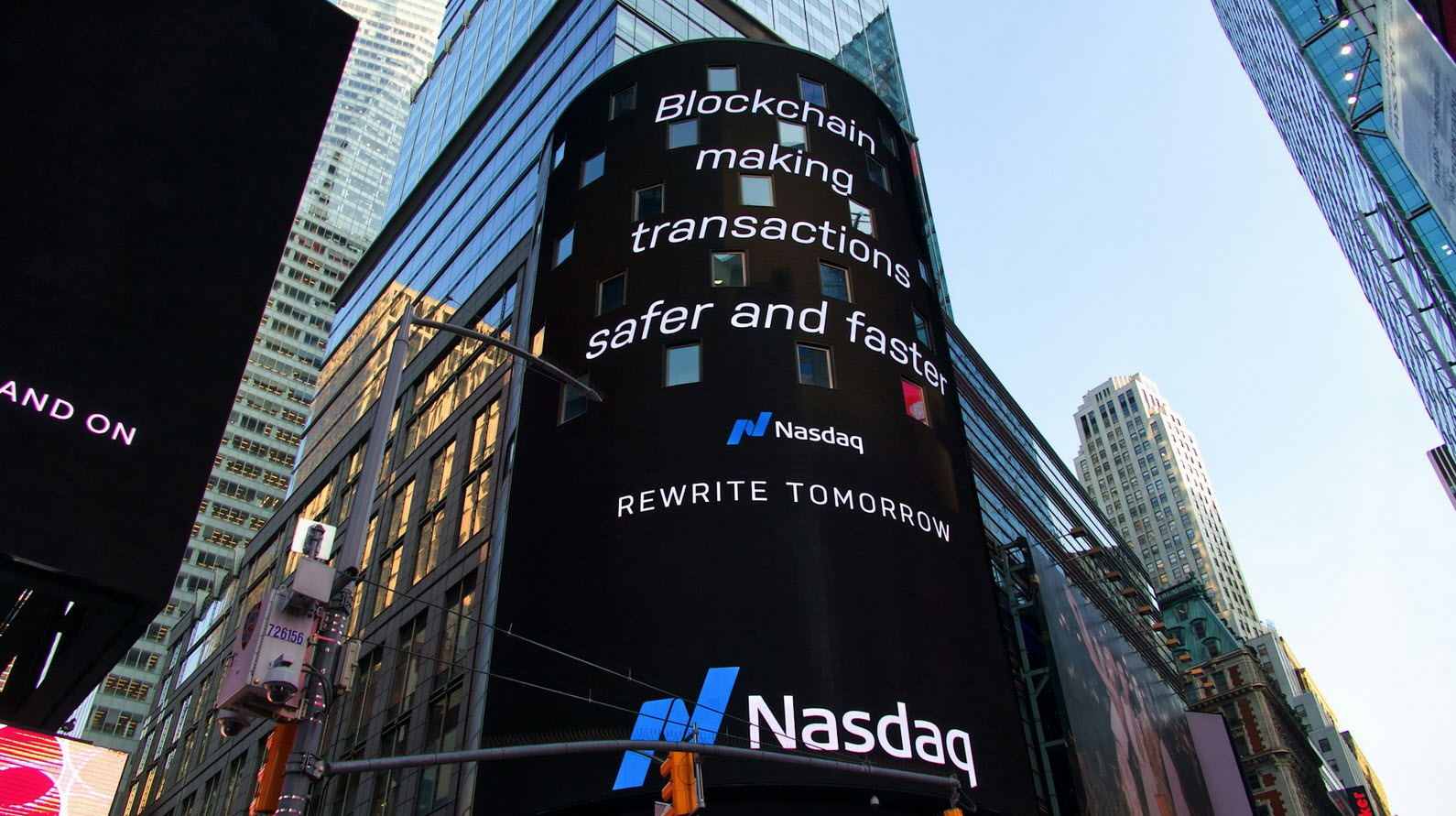To check the host the alive or not, we always use PING Command. The “ping” command is built into both Windows and UNIX machines as a universal way of testing network response time and performance.
The name is really based off the similarity to sonar pings, though many people have create a post hoc acronym “Packet Internet Groper“.
Example: The ping?of?death attack used IP fragmentation to crash systems. It was so named because the ping program built?in to Windows could be easily told to fragment packets this way.
Also Read: Identify the OS name with PING command
Key point: Even though the ping program is simple, it can be abused. Some versions can be commanded to send packets as fast as possible, which is often done to flood networks. Most versions allow the packet size to be set to a large size, forcing fragmentation. When used with the flood above, it can overload machines since fragmentation reassembly is so slow.
Example 1 – To simply ping any machine or IP, the command is:
Command: ping yeahhub.com

Here you can see that, we pinged our domain yeahhub.com with 64 bytes of data.
This process is infinite, so you need to manually press CTRL + C for terminating the result.

Example 2 – To check the version of PING utility, the command is:
Command: ping -V

Example 3 – You can also change the time it pings the target domain with -c attribute:
Command: ping -c 3 yeahhub.com

Here, the above command will now ping for 3 times.
Example 4 – If you want to change the packet size then it can also be done with the help of -s attribute as shown in below screen:
Command: ping -s 200 yeahhub.com

This command will ping our domain with 208 bytes. That’s suffice to say that if you define X bytes, “ping” command will ping with (X + 8) bytes i.e. (200+8 = 208 bytes).
Example 5 – Even if you want to run ping for a certain period then you can use -w attribute as shown below:
Command: ping -w 8 yeahhub.com

By default, “ping” command pings the target domain every 1 second.
Example 6 – And if you want to put some kind of time interval then you can add do this with the help of -i attribute:
Command: ping -i 3 yeahhub.com

Example 7 – If you simply want to add some noise after successful ping, then the command is:
Command: ping -a yeahhub.com

Example 8 – In most of the cases, we usually don’t care about the continuous results of the ping. The final result is the most important part of all. If you want to run “ping” command in a silent mode, then run the following command –
Command: ping -q -c 10 yeahhub.com