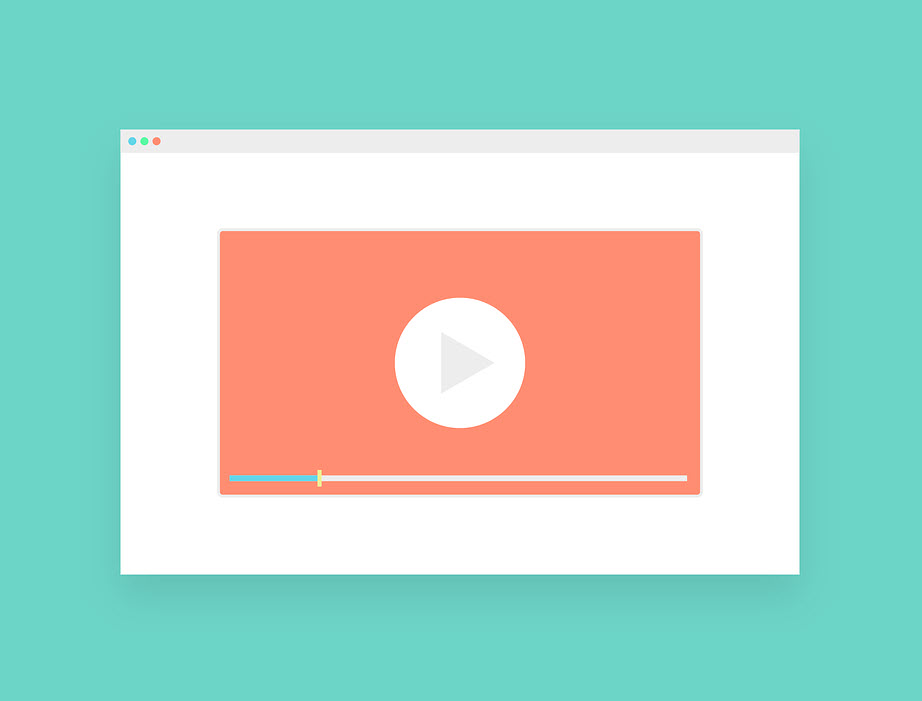
The most significant limitation on our computational literacy is ourselves. Computers today have many tools at our disposal – we have to find them to use them. As a basic to intermediate mac user, I wanted to challenge myself to see just how far these devices could go. Since I was a teenager, I’ve been using Macs, so I felt that I had a solid grasp of the technology. However, upon further research, I was pleasantly surprised with how many tools I wasn’t aware of. I’m here to share 10 of these tools with you today. So, mac users, gather round! Spoilers, no Youtube to mp3 trickery this time around.
Use Spotlight For Unit Conversions
Spotlight Search is one of the most versatile tools on the Mac, and its resume of capabilities just keeps growing. For quite some time, Spotlight has solved equations, but now it can convert units on the fly. For example, if you type in $1000, you’ll immediately see the conversion rate and adjusted total for the various other currencies. If your job involves a lot of overseas payments, this tool will be an absolute timesaver.
Siri Is A Thing
This is one of the tools that you’ll use everyday… or not at all. Voice command comes down to user preference. For example, if you want your computer to start playing your favourite song, simply ask your Mac, and it should hotfoot it for you. Another handy perk of the voice command is asking for the weather. That being said, ask Siri whatever you want! I’m always impressed with Siri’s growing versatility, although she still can’t teach me how to tie a tie. One day, maybe.
Take Screenshots Exactly How You Want To
You probably know that you can screen capture your whole Mac’s screen with Shift + Command + 3. However, while most computer companies would stop there, Apple goes a little bit further. If you use Shift + Command + 4, you can easily adjust the size of your screenshot. So while you’re lining up the perfect screenshot, the Mac will also display the dimensions for your convenience.
Expand Your Character Selection
We’re living in a visual generation. Gone are the days of communicating with only our words. Instead, we use pictures, emojis, videos, memes, and much more to express ourselves. While you can’t type in a video with your Mac (yet), there are many colourful characters at your disposal. Simply head to the edit menu and click on ‘special characters’ at the bottom. From here, you can copy and paste these emojis into your documents until your heart’s content.
Signatures
Writing on a computer is vastly more efficient than on paper. It’s cleaner, faster, and you can quickly undo mistakes. Not to mention all the grammar and aesthetic tools out there. However, one thing handwritten does better than a computer is signatures. Of course, a sound signature should be unique to you, so obviously, an Ariel font used by millions isn’t going to cut it. However, there is a great workaround. Simply put the document you need to sign in to mail, then click on the little button on the top right. From here, you’ll be able to create your signature with the various markup tools at your disposal.
2 Screens Are Better Than 1
Sometimes when you’ve got multiple tasks on your hands, one screen isn’t nearly enough. That’s why Macs offer the choice to switch between the two. For example, you could have your Hentai on one screen and your work emails on another. After all, these activities definitely shouldn’t mix. To switch between screens, simply hit F3 and click on ‘Desktop 2’. Enjoy, and don’t forget you have another screen going.
Customise Files and Folders
Your Mac desktop is really important. You’re going to see it most days, so ideally, it should be neat, tidy, and easy to understand. That’s where customisation really comes in handy. Step one, right-click the document you want to modify. Step two, select ‘Get Info. Step three, drag an image to make it the new thumbnail for your paper. Not bad, right?
Audio Options
So, someone at the weekend lunch has asked for a bit of music to liven things up. Of course, you’ve got Spotify on your Mac and a speaker nearby, but what’s the fastest way to connect. Once you’ve made your speaker discoverable, click the Bluetooth icon next to the wifi symbol in the top right corner of your screen. Then all you have to do is click on the name of your speaker. It’s that simple. No need to waste time heading into the audio settings. Although a word of warning. Make sure the volume on your Mac isn’t on max when you play a track. You don’t want to lose your hearing!
Storage
We all eventually reach that sad, sad day when our storage reaches its capacity. The years of photos, films, and downloads have finally caught up with you, and now there’s nowhere to store anything. False! Using iCloud, you can store gigabytes and gigabytes of additional information. How to use it? Head to the Finder sidebar and locate the iCloud drive icon. From there, you can drag and drop your folders and anything else that needs saving. Once something’s saved in iCloud, you can also transfer it to another Apple product. Now that’s versatility!
Guest Accounts
Do you share your Mac with someone else? Have different desktop needs? Not a problem at all. You can add a guest account to your device. To do so, head over to system preferences, then click users and groups. From here, you can create the guest option from the login screen and choose its avatar. If someone needs to borrow your Mac, now you’ve got a perfect choice available so they can’t access all your stuff.
We hope these ten tips and tricks you can do on a Mac are helpful in some shape or form and hopefully save you some time and extra hassle! Also, if you want to learn more ways to use your Mac, definitely do some research. These ten tips are only scratching the surface of all of Mac’s capabilities.
You may also like:- Top Key Features of Snaptik You Need To Know
- The Importance Of Having Proper Hearing Aids
- Impact of Energy Efficiency on Solar Power Systems Calculations
- Maxim Krippa bought the first gold medal of the CS: GO team
- Why Your Business Needs Immutable Storage: An Explanation
- Comparing NFS and iSCSI: Key Differences Explained
- Search the Best Apparel Suppliers for Wholesale Clothes Suppliers
- Salon Equipment Spotlight: Hydrafacial Machines
- From Concept to Reality: Steps for Successfully Launching Your Restaurant
- Maximizing Efficiency with Proxies for Google Scraping








