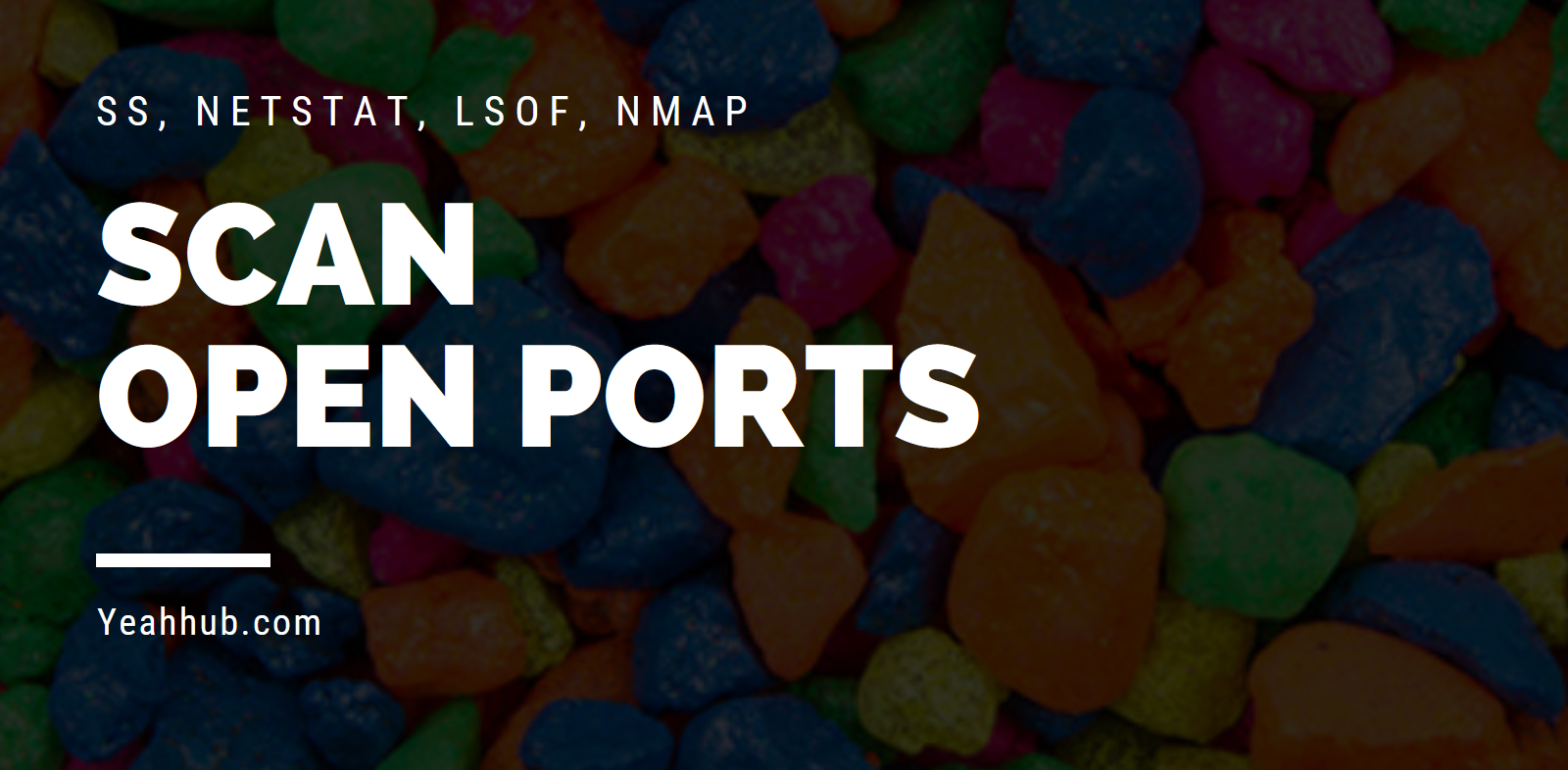Add Proxy and Multiple Accounts in MoreLogin
Managing multiple online accounts has become more prevalent, but it can be much work to log in and out of each account repeatedly. Fortunately, MoreLogin offers a practical solution to online security and privacy and managing multiple accounts from a single location. By following the steps outlined in this article, you can optimize your activities and ensure the safety of your accounts without a hitch.
Part 1: What is an AntiDetect Browser and What Benefits of Using It
Unlike traditional browsers like Chrome or Safari, Anti-Detect browsers are specialized software tailored to conceal your digital footprint from prying eyes. These browsers come with unique features not available in regular browsers, such as hiding IP addresses and clearing cookies. They also allow users to circumvent restrictions on maintaining multiple accounts.
These features make them popular among regular internet users and web developers who require enhanced online privacy and security while working online. Multiple benefits are associated with using anti-detect browsers, particularly regarding internet privacy. Why not have a look at them below:
- Prevent Website Tracking: An anti-detection browser helps you stop websites from monitoring your online activities and identify and avoid being tracked by websites using various tracking methods.
- Access Restricted Content: Help you bypass the restrictions and access the content by changing your IP address, making it appear like you are accessing the website from a different location.
- Avoid Web-Based Attacks: It lets you avoid web-based attacks by blocking known malicious websites and warning you about suspicious links.
- Prevent Browser Fingerprinting: You can now prevent browser fingerprinting by masking your browser configuration and making it difficult for websites to track.
Part 2: Overview of MoreLogin Anti-Detect Browser and its Robust Key Features
MoreLogin is an advanced anti-detect browser that provides multi-account management solutions to help you manage multiple accounts safely and without detection. With MoreLogin, you can create multiple browser profiles and manually adjust settings for more precise control. One of the unique features of MoreLogin is its ability to manage and conceal your device’s digital trace.
By enabling this option, your device can act as a legitimate internet user, thereby tricking website hosts’ anti-fraud measures. As a result, you can log in to multiple accounts without being blocked. In addition, this anonymity tool also offers a range of other advanced features, such as proxy and VPN support, automatic cookies and cache cleaning, and much more.
The Highly Effective Key Features Offered by MoreLogin
As an anti-detect browser, MoreLogin provides several key features that allow users to browse the internet anonymously, protecting their online privacy and identity. These features include:
- Multiple Encrypted Browsing Sessions: Users can create multiple encrypted browsing sessions using the free account of the anti-detect browser. However, businesses can purchase over 10,000 accounts to showcase their brand or streamline their operations.
- Multiple Account Management: MoreLogin antidetect browser also allows you to add multiple accounts like Amazon, Instagram, Facebook Ads Account, Twitter, and many more. You can even manage all the accounts at the same time without getting a warning or permanent ban from these websites. This feature is excellent for people who are in the field of social media marketing or running an e-commerce store, as they have to work on multiple accounts simultaneously.
- Reliable Proxy Provider: This anti-detect browser uses multiple proxies to hide the user’s IP address and other digital fingerprints. It ensures that the user’s online activity remains untraceable, preventing anyone from identifying their true identity or location.
- Group Feature for Organizations: The ‘Group’ feature is designed for organizations with many employees and partners. It allows the user to create a collection of user accounts that share a common trait, such as being part of a specific department or working on a specific product.
- Import Cookies: This browser allows users to import their browser’s cookies and swap out their browser’s fingerprints. This makes it harder for websites to track user’s online activity, ensuring their anonymity and privacy are preserved.
Part 3: How to Combine Proxy and MoreLogin Anti-Detect Browser
Here, we will use Pia S5 Proxy as an example to demonstrate how to set up a proxy in MoreLogin. It’s important to note that while focusing on the Pia S5 Proxy, MoreLogin allows users to integrate multiple proxies and helps spoof your browser fingerprint. Keep an eye on the steps below to help you learn to integrate the proxies into the MoreLogin browser:
Step 1: Register and Download PIA Proxy Program
First, register for an account on the PIA website. Once you have created an account, you can download and install the PIA Proxy program on your device. After installation, open the program and log in using your PIA account credentials.

Step 2: Configure PIA Proxy Program Settings
After logging in, click the “Settings” button to configure the program’s settings. In the settings, you can set the start port and port number you need. Once you have made the necessary changes, click “Save” to save your settings.

Step 3: Search for Proxies
In the proxy list section of the PIA Proxy program, you need to fill in the required information like country, city, postal code, etc. These details help narrow the available proxies to the ones that best suit your needs. Once you have filled in the required information, click the “Search” button to see the available proxies.

Step 4: Select a Proxy
After searching for available proxies, you will see a list of available options. To select a proxy, right-click on it and choose “Forward Port To Proxy” from the options. You will also need to select a port number from the drop-down list that appears.

Step 5: View Proxy Parameters
Following this, the PIA Proxy program will display the selected proxy’s detailed parameters in the “PortForwardList” section. You should view and copy this information as needed for the next step.

Step 6: Configure MoreLogin Program
The next step is to open the MoreLogin program, click the “+New Profile” button, and then select the “Advanced Setting” tab. Now, in the “Proxy Settings,” select “Socks5” as the proxy type. You must enter the proxy server description, port, account, password, and other required details. Click on the “Proxy Detection” button to verify the proxy settings, and finally, click “OK.”

Step 7: Launch the MoreLogin Anti-Detect Browser
After configuring, click the “Start” button to launch the browser. The IP address obtained from the selected proxy will be displayed on the browser’s screen, indicating that the proxy works correctly.

Part 4: How to Add Multiple Accounts in MoreLogin Anti-Detect Browser
Adding multiple accounts in MoreLogin Anti-Detect Browser is a useful feature that allows you to manage different accounts simultaneously. In this part, we will learn how to add multiple accounts to bypass geo-restrictions, manage your workflow while staying in one place, and avoid the hassle of switching software.
You can now add multiple accounts in the MoreLogin Anti-Detect browser without worrying about getting blocked. Following are the steps to follow:
Step 1: Set the Desired Proxy Settings
First, ensure you have set up the proxy settings mentioned above in part 3 for every profile. This is important as it will help you to maintain your anonymity and avoid being detected by websites.
Step 2: Create the Browser Profile
After creating the browser profiles with the desired proxy settings, open the browser by selecting the “Start” button to add your first account. On the new browser tab, open the link where you want to make an account. Here, we will make Instagram accounts as an example.

Step 3: Register Instagram Accounts for Every Browser Profile
Go to Instagram’s official website, and click the “Sign Up” option. Fill in the required details or credentials and tap the “Sign Up” button. Follow the on-screen instructions to create an account successfully. You can repeat these steps for every browser profile and create an individual account.

Step 4: Manage All Your Accounts Single-Handedly
Select another browser profile to switch to a different Instagram account. After selecting it, click on the “Start” button. MoreLogin will log you into the selected account, and you can begin using Instagram as you normally would. To use multiple Instagram accounts simultaneously, open each desired browser profile within MoreLogin and use the account in any way you want.

Final Words
Summing up, learning how to add proxy and multiple accounts in MoreLogin can be useful for individuals who need to manage multiple online accounts efficiently. Users can enhance their online security and privacy by using proxies, while multiple accounts can help them separate personal and professional activities online. Mastering these features can save time and simplify online account management.
You may also like:- Mastering Windows Management with WMIC Commands – Top 20 Examples
- Edit and Compile Code with the Best 5 Code Editors
- 50+ Top DevSecOps Tools You Need To Know
- Some Useful PowerShell Cmdlets
- Create Free SSL Certificate – ZEROSSL.COM [2020 Tutorial]
- Generate Self-Signed SSL Certificate with OPENSSL in Kali Linux
- RDP – CredSSP Encryption Oracle Remediation Solution 2020
- Scan Open Ports using Ss, Netstat, Lsof and Nmap
- Top 10 Dangerous Viruses of all times
- [Metasploit] Upgrading Normal Command Shell to Meterpreter Shell