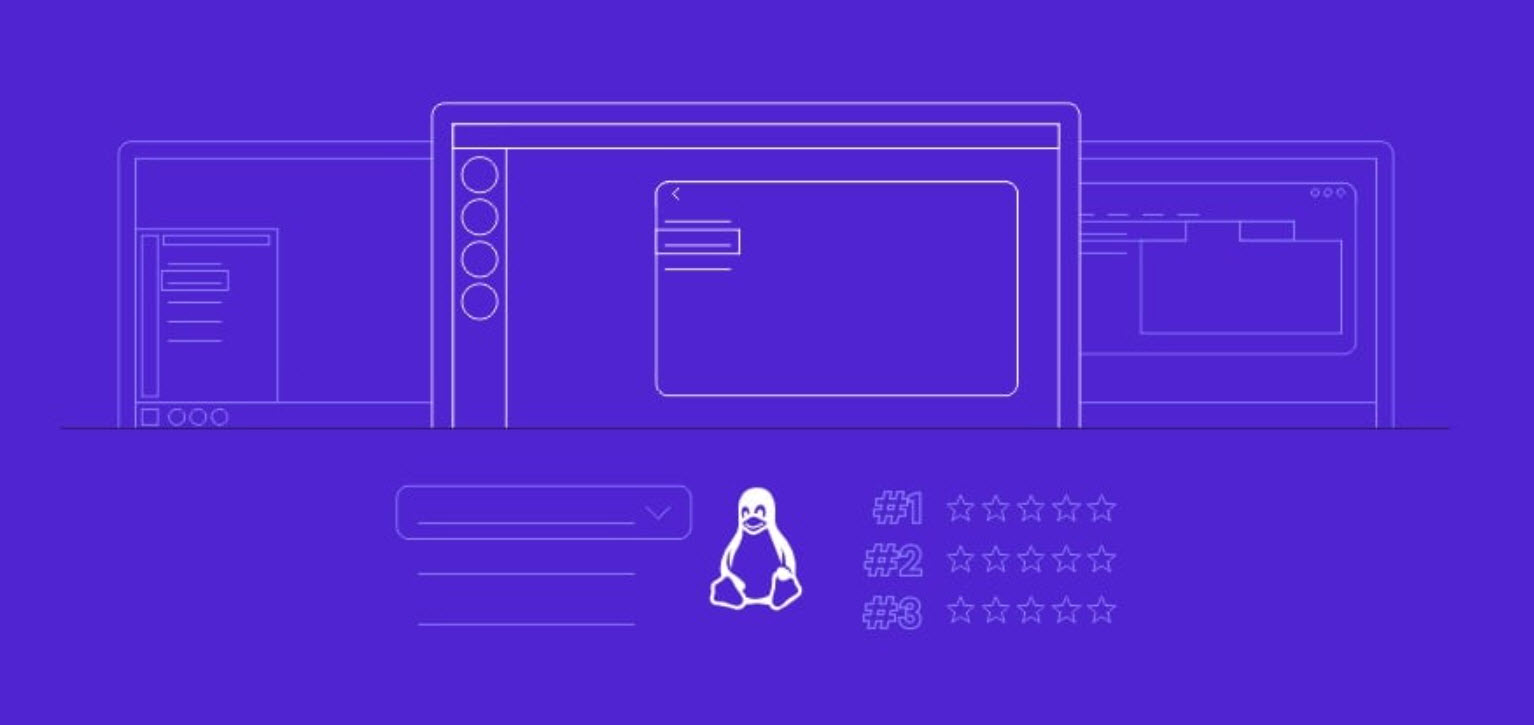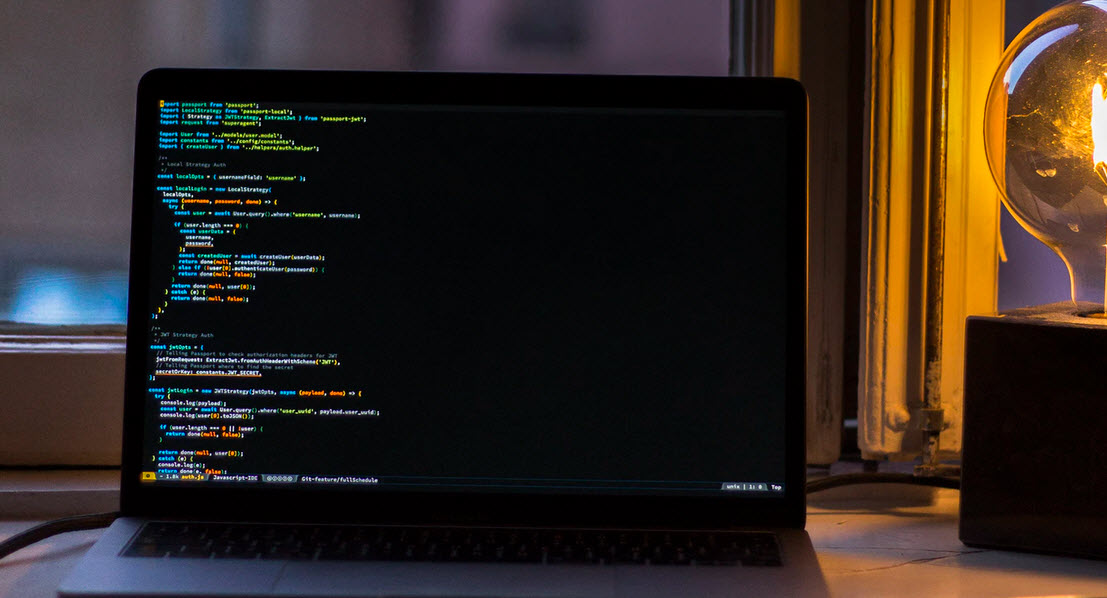Below is a listing of the top MS-DOS commands most commonly used and that you will most likely be using during a normal DOS session.
Aansi.sys – This command defines the functions that change display graphics, control cursor movement, and reassign keys.
append- Causes MS-DOS to look in other directories when editing a file or running a command.
arp – This command displays about the information from network devices.
assign – It will assign a drive letter to an alternate letter.
assoc – With the help of this command, you can view the file associations.
at – You can schedule a time to execute commands or programs.
atmadm – Lists connections and addresses seen by Windows ATM call manager.
attrib – You can display and change file attributes with the help of this command.
batch – Its a kind of recovery console that executes a series of commands in a file.
bootcfg – Its a Recovery console command that allows a user to view, modify, and rebuild the boot.ini
break – It will enable / disable CTRL + C feature.
cacls – View and modify file ACL’s.
call – With the help of this command, you can call any batch file from another batch file.
cd – Changes directories.
chcp – Supplement the International keyboard and character set information.
chdir – Changes directories.
chdsk – With this, you can check the hard disk drive running FAT for errors.
chkntfs – With this, you can check the hard disk drive running NTFS for errors.
choice – It will specify a listing of multiple options within a batch file.
cls – It will clear the screen.
cmd – It will opens the command interpreter.
color – You can easily change the foreground and background color of the MS-DOS window.
command – It will opens the command interpreter.
comp – For Compares files.
compact – For Compresses and Uncompress files.
control – To open Control Panel icons from the MS-DOS prompt.
convert – It will convert file format from FAT to NTFS.
copy – To copy any data from one location to another.
ctty – It will change the computers input/output devices.
date – With the help of this command, you can view or change the systems date.
debug – To create assembly programs to modify hardware settings.
defrag – Re-arrange the hard disk drive to help with loading programs.
del – Deletes one or more files.
delete – Its a recovery console command that deletes a file.
deltree – Deletes one or more files and/or directories.
dir – It will list the contents of one or more directory.
disable – Its a recovery console command that disables Windows system services or drivers.
diskcomp – With this, you can compare a disk with another disk.
diskcopy – You can easily copy the contents of one disk and place them on another disk.
doskey – To view and execute commands that have been run in the past.
dosshell – A GUI to help with early MS-DOS users.
drivparm – It will enables the overwrite of original device drivers.
echo – To displays messages and enables and disables echo.
edit – View and edit files.
edlin – View and edit files.
emm386 – It will load extended Memory Manager.
ename – To enable a disable service or driver.
endlocal – It will stops the localization of the environment changes enabled by the setlocal command.
erase – To erase files from computer.
exit – Exit from the command interpreter.
expand – Expand a Microsoft Windows file back to it’s original format.
extract – Extract files from the Microsoft Windows cabinets.
fasthelp – It will displays a listing of MS-DOS commands and information about them.
fc – To compare the files.
fdisk – Its a utility used to create partitions on the hard disk drive.
find – Search for text within a file.
findstr – Searches for a string of text within a file.
fixboot – Writes a new boot sector.
fixmbr – Writes a new boot record to a disk drive.
for – Boolean used in batch files.
format – This command is used to erase and prepare a disk drive.
ftp – This command is used to connect and operate on a FTP server.
ftype – To displays or modifies file types used in file extension associations.
goto – Moves a batch file to a specific label or location.
graftabl – To show extended characters in graphics mode.
help – Display a listing of commands and brief explanation.
if – Allows for batch files to perform conditional processing.
ifshlp.sys – 32-bit file manager.
ipconfig – Its a network command to view network adapter settings and assigned values.
keyb – To change layout of keyboard.
label – To change the label of a disk drive.
lh – It will load a device driver in to high memory.
listsvc – This command displays the services and drivers.
loadfix – It will load a program above the first 64k.
loadhigh – It will load a device driver in to high memory.
lock – To lock the hard disk drive.
logoff – To logoff the currently profile using the computer.
logon – To list installations and enable administrator login.
map – It will displays the device name of a drive.
md – This command will create a new directory.
mem – It will display memory on system.
mkdir – This command will create a new directory.
mode – It will modify the port or display settings.
more – Display one page at a time.
move – Move one or more files from one directory to another directory.
msav – Early Microsoft Virus scanner.
msd – Diagnostics utility.
msdex – Utility used to load and provide access to the CD-ROM.
nbtstat – It will displays protocol statistics and current TCP/IP connections using NBT
net – Update, fix, or view the network or network settings
netsh – Configure dynamic and static network information from MS-DOS.
netstat – Display the TCP/IP network protocol statistics and information.
nlsfunc – Load country specific information.
nslookup – Look up an IP address of a domain or host on a network.
path – View and modify the computers path location.
pathping – View and locate locations of network latency.
pause – Command used in batch files to stop the processing of a command.
ping – Test / send information to another network computer or network device.
popd – Changes to the directory or network path stored by the pushd command.
power – Conserve power with computer portables.
print – Prints data to a printer port.
prompt – View and change the MS-DOS prompt.
pushd – Stores a directory or network path in memory so it can be returned to at any time.
qbasic – Open the QBasic.
rd – Removes an empty directory.
ren – Renames a file or directory.
rename – Renames a file or directory.
rmdir – Removes an empty directory.
route – View and configure windows network route tables.
runas – Enables a user to execute a program on another computer.
scandisk – Run the scandisk utility.
scanreg – Scan registry and recover registry from errors.
set – Change one variable or string to another.
setlocal – Enables local environments to be changed without affecting anything else.
setver – Change MS-DOS version to trick older MS-DOS programs.
share – Installs support for file sharing and locking capabilities.
shift – Changes the position of replaceable parameters in a batch program.
shutdown – Shutdown the computer from the MS-DOS prompt.
smartdrv – Create a disk cache in conventional memory or extended memory.
sort – Sorts the input and displays the output to the screen.
start – Start a separate window in Windows from the MS-DOS prompt.
subst – Substitute a folder on your computer for another drive letter.
switches – Remove add functions from MS-DOS.
sys – Transfer system files to disk drive.
telnet – Telnet to another computer / device from the prompt.
time – View or modify the system time.
title – To change the title of their MS-DOS window.
tracert – Visually view a network packets route across a network.
tree – View a visual tree of the hard disk drive.
type – Display the contents of a file.
undelete – Undelete a file that has been deleted.
unformat – Unformat a hard disk drive.
unlock – To unlock a disk drive.
ver – To display the version information.
verify – Enables or disables the feature to determine if files have been written properly.
vol – Displays the volume information about the designated drive.
xcopy – Copy multiple files, directories, and/or drives from one location to another.
You may also like:- Top 7 Commercial Linux Distributions
- Why Do I Need a Website?
- Reinforcement Learning in Real-world Applications: The Latest Successes and Challenges
- Various Python Libraries for developing RESTful APIs
- Top 7 NodeJS Frameworks You Need To Know
- How Buying Instagram Followers Can Help Businesses Soar
- How To Find Gaps In Your Cybersecurity And How To Address Them
- How to close the site from indexing using robots.txt
- Internet Security With VPN – Why Do You Need It
- How to Fix The DLL Missing Error in Windows 7?