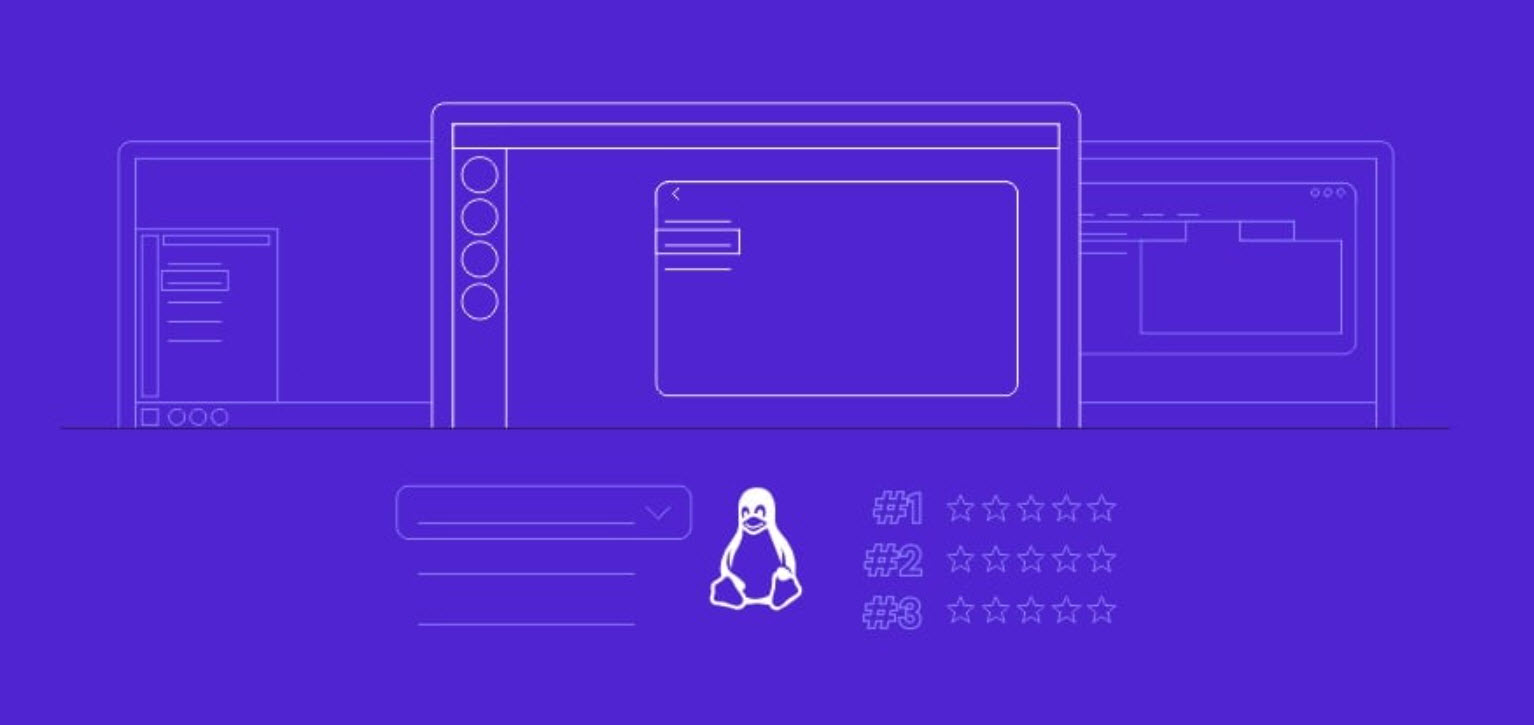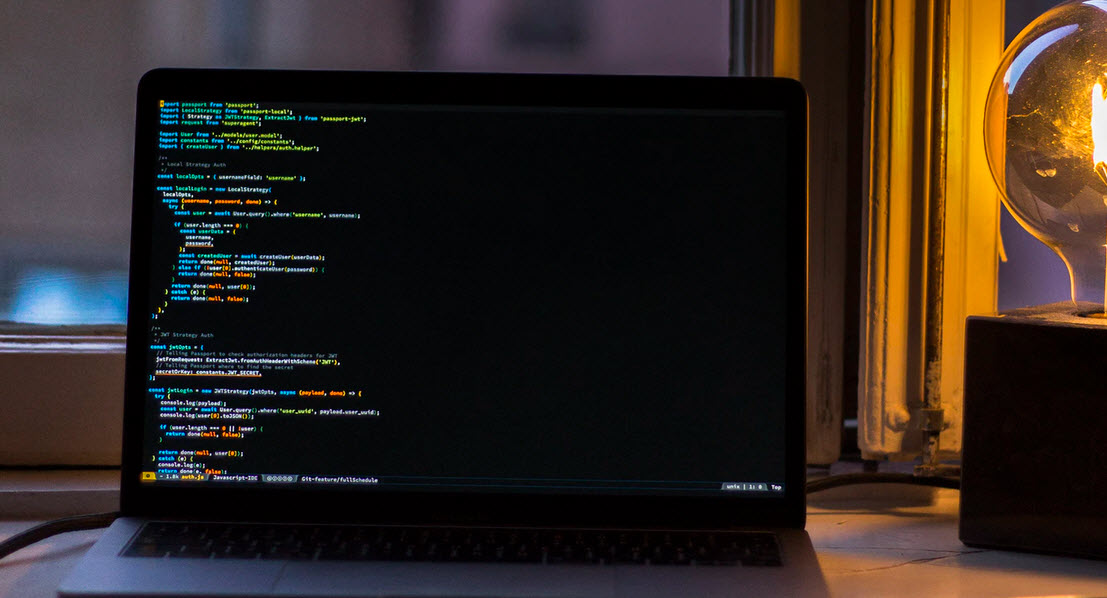Your password is your first line of defense in cyber security. Either it’s your Facebook account, personal email account or Internet banking, everything requires a strong password now a days. On the other hand, it’s also not possible for us to remember the passwords of each website or application.
Mozilla now has introduced a secured password manager app Firefox Lockwise which is like a bank vault for your passwords.
Firefox Lockwise is an experimental product from Mozilla, the makers of Firefox. It’s an app for iOS and Android that gives you access to passwords you’ve saved to Firefox. The app will automatically sync all logins from Firefox Browser to your Lockwise App.
To use this app, you need to sign in with your Firefox account and same account should be logged in your Firefox Browser. To create an account on Firefox, please click here.
In context of security, Firefox Lockwise App uses the following technologies which protects your sensitive login data:
- AES-256-GCM Encryption
- onepw Protocol (For sign into Firefox Account)
- PBKDF2 and HKDF with SHA-256 Encryption (To Create the encryption Key)
When you are logged into your Firefox Account on Firefox for desktop or mobile, every time you enter new login information, Firefox will prompt you to save these details. Your login information will then automatically sync to Firefox Lockwise.
Setup on Android –
First, open the Firefox for Android main menu to see if you are signed in. Once you are signed in, select “Sync Now” under your display name. Now, open the Firefox Lockwise mobile app and pull down on the list of logins to refresh the list. If you don’t see your logins in Firefox Lockwise, wait a few minutes and refresh again.
Setup on iOS –
First, open the Firefox for iOS main menu to see if you are signed in. Once you are signed in, select “Sync Now” under your display name. Now, open the Firefox Lockwise mobile app and pull down on the list of logins to refresh the list. If you don’t see your entries in Firefox Lockwise, wait a few minutes and refresh again.
Setup on Desktop –
First, open Firefox for desktop and open the main menu to see if you are signed in. Once you are signed in, select the sync icon to the right of your display name. Now, open the Firefox Lockwise mobile app and pull down on the list of logins to refresh the list. If you don’t see your entries in Firefox Lockwise, wait a few minutes and refresh again.
You may also like:- Top 7 Commercial Linux Distributions
- Why Do I Need a Website?
- Reinforcement Learning in Real-world Applications: The Latest Successes and Challenges
- Various Python Libraries for developing RESTful APIs
- Top 7 NodeJS Frameworks You Need To Know
- How Buying Instagram Followers Can Help Businesses Soar
- How To Find Gaps In Your Cybersecurity And How To Address Them
- How to close the site from indexing using robots.txt
- Internet Security With VPN – Why Do You Need It
- How to Fix The DLL Missing Error in Windows 7?