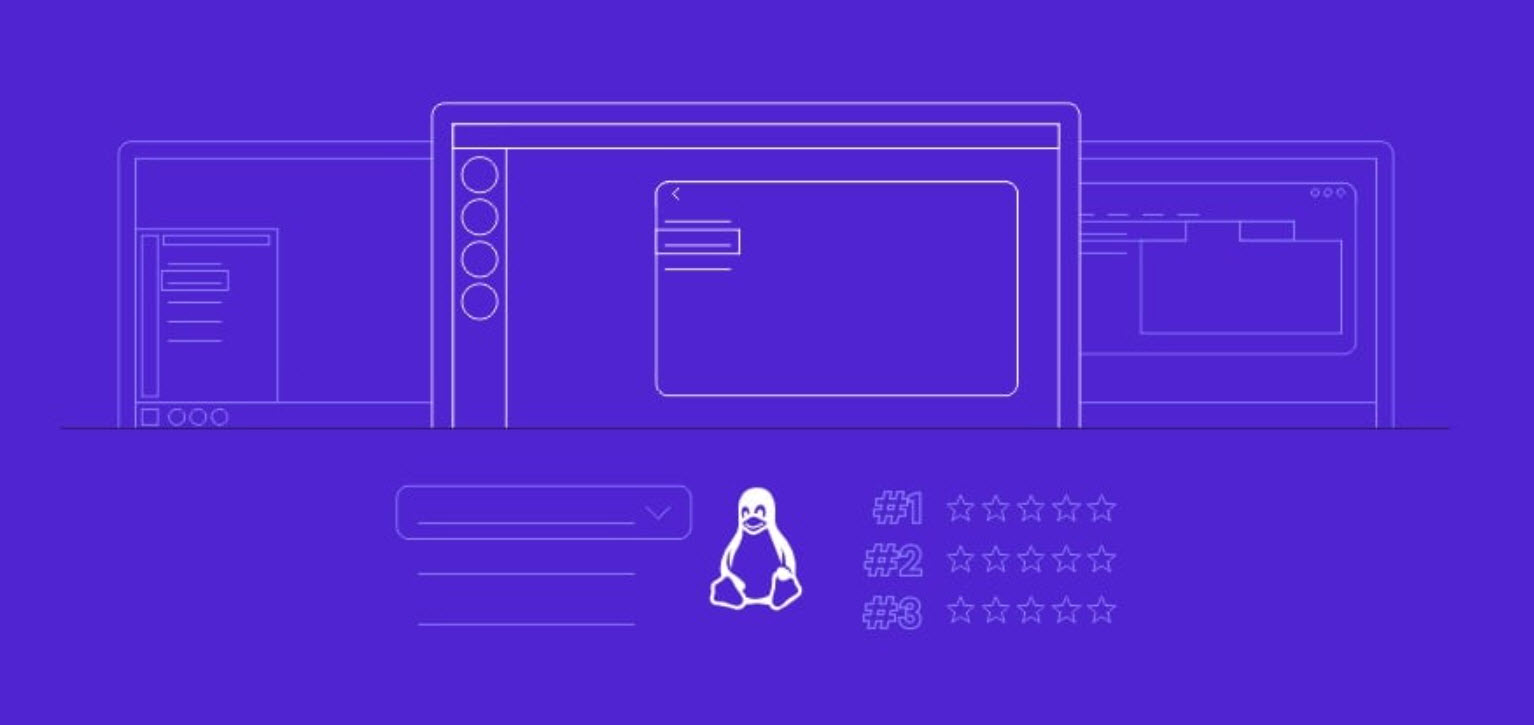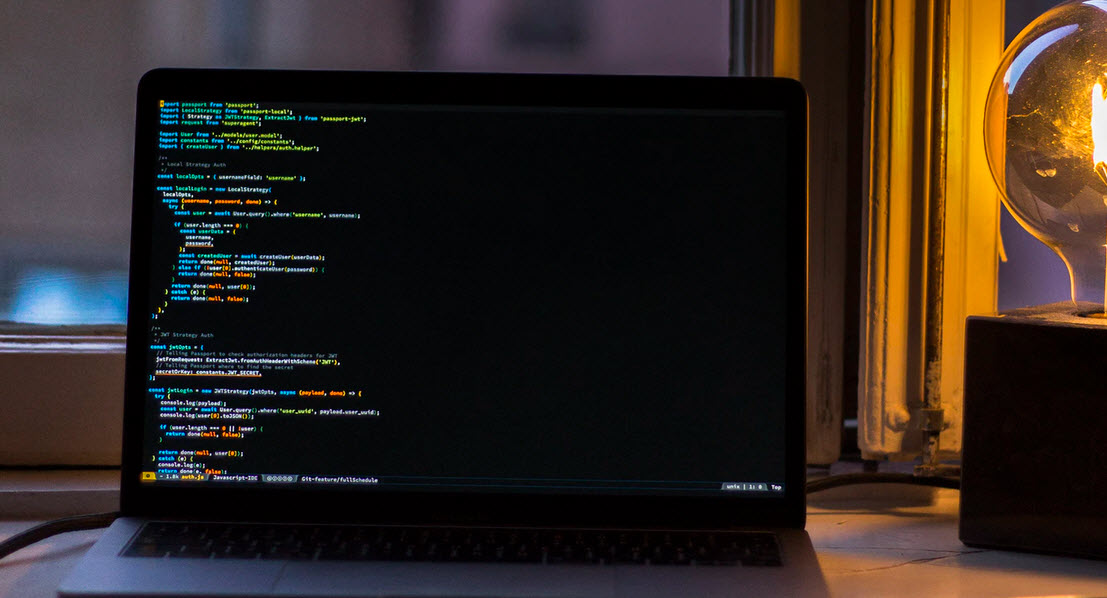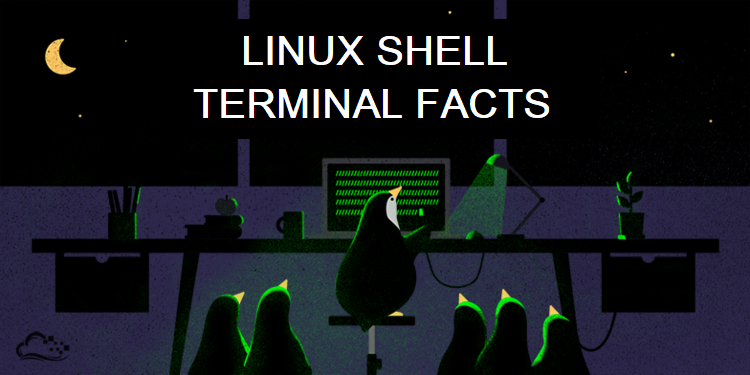
Alright, far too often (especially in the IRC channels) there is a time where even the most beginner of users are faced with the terminal. It has many names: terminal, shell, console, “command prompt” even as a carryover from those familiar with Windows.
Many people are frightened by it for some reason or another, so this article will attempt to provide you the most basic of commands to enable navigation and basic system actions from the comfort of your keyboard.
Since everyone’s Linux version can be different, we’re not going to detail how to actually open the terminal. We’ll assume you can find it in the menu or by right-clicking in the desktop.
- You can do almost anything in a terminal which you would also do from a GUI interface.
- Most commands were designed first to work in the terminal, then a GUI put on top of them. That’s why some GUI’s may feel clunky – they were an afterthought at times.
- The default location for your terminal to open from the menu is in your home folder, also known as ~
- Your current directory can be noted by the . operator. Most commands when they act on the current folder selection, operate on .
- Commands, locations, and files are case sensitive. /home is not the same as /HOME or /Home.
- Use the tab key to complete file names. If you have a long driver titled, for example, driver-128947232jaseu.sh, simply type dri and it will fill in the rest, provided you don’t have 2 names starting with “dri” and if you do, add another character to make it “driv” and try again.
- Almost any command can be read about in full using the manpage or by typing -h or –help after writing the initial command. This syntax is either man command_name, command_name -h, or command_name –help.
- To get even more information, you can use info. A command can be searched for by using info command_name. For most of these commands which are part of the coreutils package, one can find info as well using info coreutils command_name invocation where command_name is replaced by the command searched for.
- Almost any command can also explicitly display what is happening. This is done usually by the -v or –verbose
- You can specify multiple command flags to a command at a time to get more information (see the ls -al example below.)
- Command names are not always obtuse – due to space limitations in the old days of Unix they were shortened, and the conventions stuck.
- Top 7 Commercial Linux Distributions
- Why Do I Need a Website?
- Reinforcement Learning in Real-world Applications: The Latest Successes and Challenges
- Various Python Libraries for developing RESTful APIs
- Top 7 NodeJS Frameworks You Need To Know
- How Buying Instagram Followers Can Help Businesses Soar
- How To Find Gaps In Your Cybersecurity And How To Address Them
- How to close the site from indexing using robots.txt
- Internet Security With VPN – Why Do You Need It
- How to Fix The DLL Missing Error in Windows 7?