
WMIC is the console version of Windows Managament Instrumentation which is available from windows 2000 onwards.
By Typing “wmic product get name” will shows you a list of all application names which is installed on your machine.

Alternatively, you can even find all possible information in one command like “wmic product get name, version, installlocation”

To save all results in a text file, type “wmic /output:D:\yeahhub.txt product get name, version”
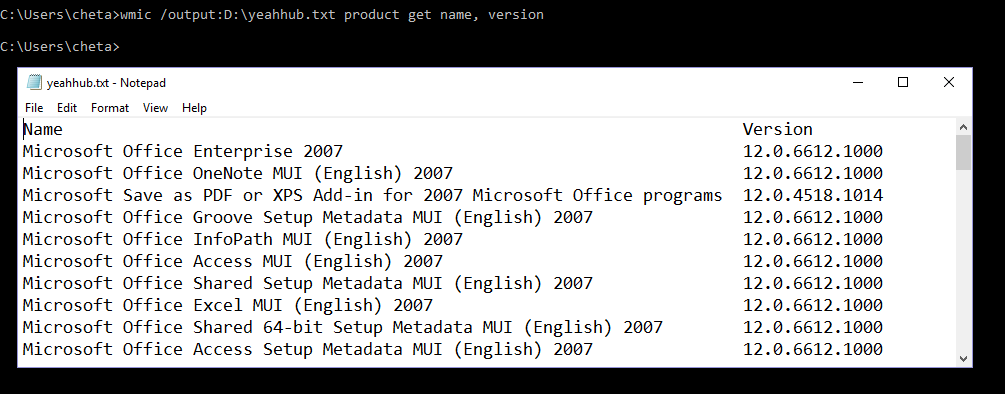
And to save all results in a HTML file (Tabular format), then the command is “wmic /output:software.htm product get Name, Version /format:htable”

Use “wmic product get /?” to see the parameters including the output formatting with all other attributes.

But sometimes WMIC won’t work on server unless you have explicitly installed “Management & Monitoring Tools” in the Add/Remove Windows Component Menu
So for this case, you can find all the information through Registry, by typing “regedit” in your Run Command and navigate to below path.
“HKEY_LOCAL_MACHINE\SOFTWARE\Microsoft\Windows\CurrentVersion\Uninstall”
If you want to know particular installed software from a particular vendor like Microsoft then you can type “wmic product where “Vendor like ‘%Microsoft%'” get Name, Version”

Learn more about the Certbolt it is the Latest IT Certifications Exams Practice Test Questions and Microsoft Exam material.
You may also like:- Mastering Windows Management with WMIC Commands – Top 20 Examples
- Edit and Compile Code with the Best 5 Code Editors
- 50+ Top DevSecOps Tools You Need To Know
- Learn How to Add Proxy and Multiple Accounts in MoreLogin
- Some Useful PowerShell Cmdlets
- Create Free SSL Certificate – ZEROSSL.COM [2020 Tutorial]
- Generate Self-Signed SSL Certificate with OPENSSL in Kali Linux
- RDP – CredSSP Encryption Oracle Remediation Solution 2020
- Scan Open Ports using Ss, Netstat, Lsof and Nmap
- Top 10 Dangerous Viruses of all times








