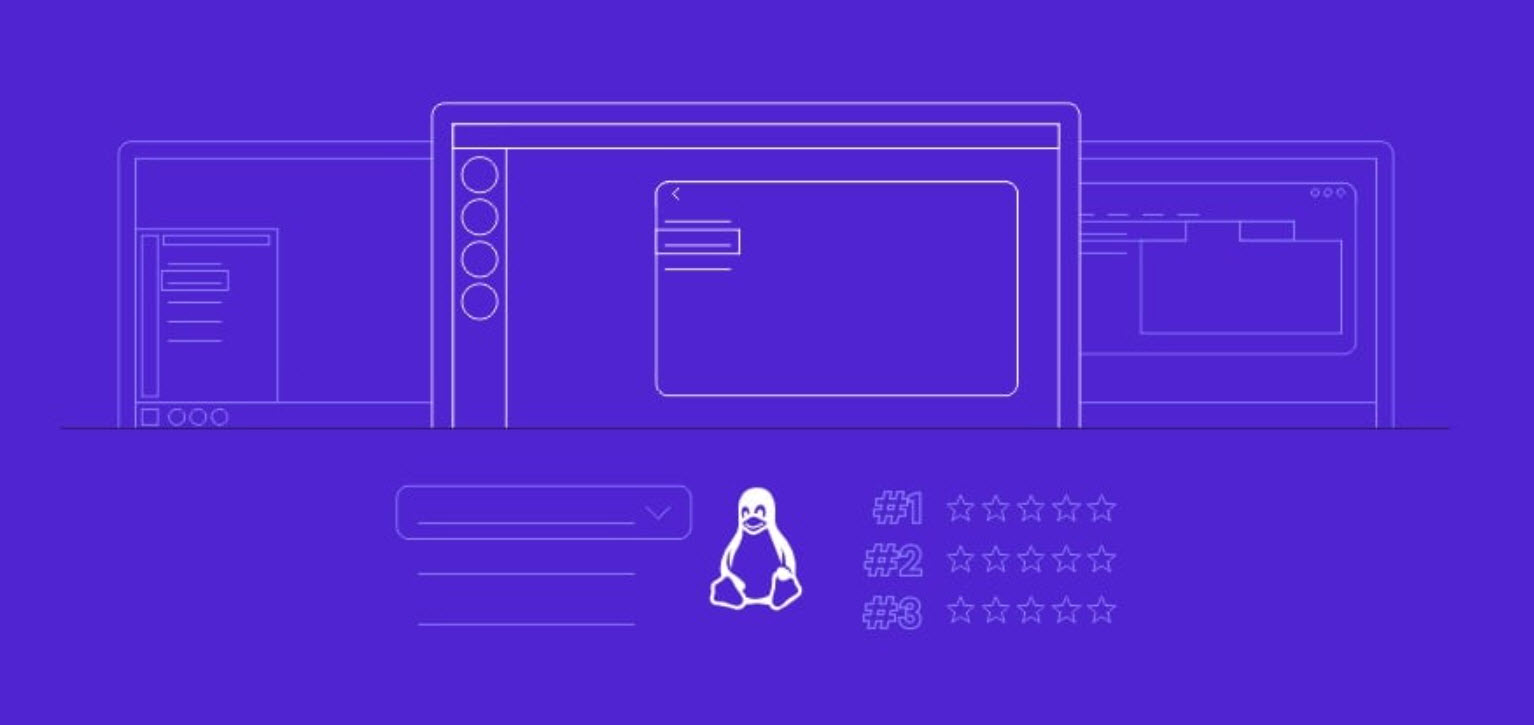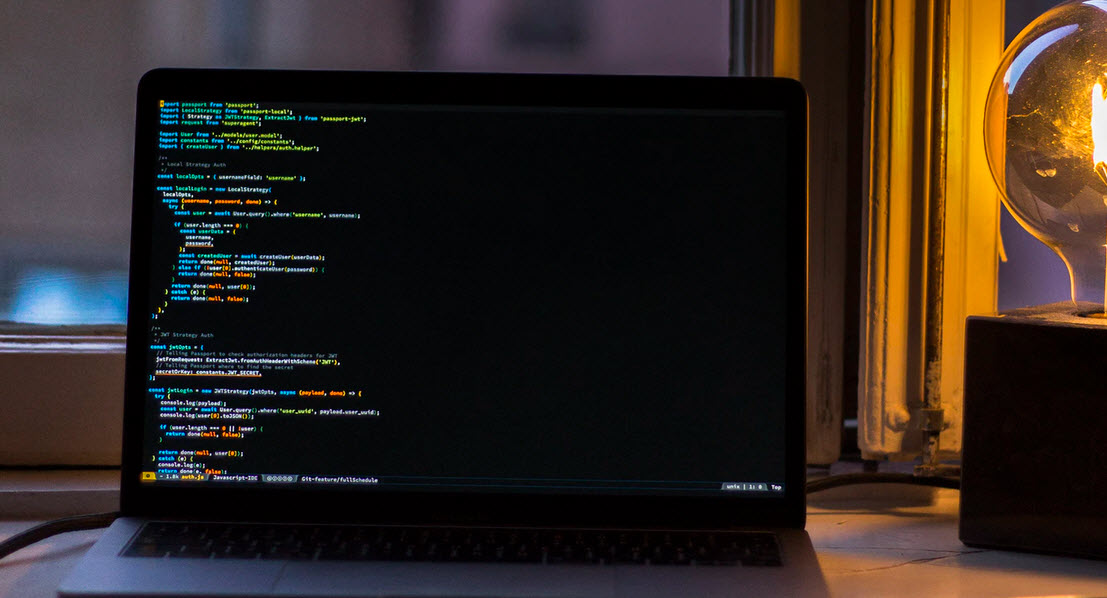Web application hacking is not just about using automated tools to find common vulnerabilities. It is indeed a methodological approach that, if followed, would help reveal many more flaws and potential security vulnerabilities. The following section describes the systematic approach and process to be followed for testing the security of web applications.
1. Analyzing web applications
The first step is to understand and analyze the target application. Unless and until sufficient details about the target application are known, one cannot proceed with further testing. Some of the information that needs to be gathered is:
- What is the purpose of the target application?
- Who is the audience of the target application?
- How critical is the application from a business perspective?
- What technology platform has been used to develop the application?
- What are the important workflows in the target application?
2. Identifying the entry and exit points
The next step is to identify entry and exit points. This gives an idea of how an attacker might try to intrude into the application. The entry point may be a login screen or a registration form.
3. Breaking down the components
This step involves breaking down application components. It’s vital to know what components are used within the application, whether it involves an additional application server and/or database server, and similar questions.
4. Testing manually for vulnerabilities
Using tools like BurpSuite, Paros, ZAP, and others, manual security testing can be performed. This mainly involves intercepting potential HTTP requests, modifying and tampering with the parameter values, and then analyzing the application’s response.
5. Automated security scanning
Tools like IBM AppScan, Fortify, and Acunetix are some of the commercial tools available for automated web application security testing. They perform a comprehensive scan on input parameters across the application and check for various vulnerabilities.
6. Removing false positives
Automated scanning tools may produce false positives. Hence it is important to manually verify any vulnerability found during scanning and remove false positives if any.
7. Reporting with remediation
A certain security issue might appear as merely a missing functionality to a developer. Hence, it is critical to prepare a vulnerability report with all necessary artifacts and proof-of-concepts in order to make the developer community understand the severity of the vulnerabilities identified. It is also necessary to suggest a fix recommendation for any identified vulnerability.
The below checklist summarizes the many recommendations and countermeasures. Although we have not reiterated every detail relevant to each checklist item here, we hope they serve as discrete reminders of the many security best practices that should be considered when designing and operating any web application.
Network –
- Perimeter firewall, screening router, or other filtering device established between web application and untrusted networks. Try to avoid using filtering devices that do not support stateful packet inspection (SPI).
- Firewall/router configured to allow only necessary traffic inbound to web application (typically only HTTP and/or SSL).
- Firewall/router configured to permit only necessary traffic outbound from the web application (typically TCP SYN packets are dropped to prevent servers from initiating outbound connections).
- Appropriate denial-of-service countermeasures enabled on firewall/gateway (for example, Cisco rate limit command).
- Load balancers configured not to disclose information about internal networks.
- A Network Intrusion Detection System (NIDS) may be optionally implemented to detect common TCP/IP attacks; appropriate log review policies and resources should be made available if NIDS is implemented.
- Disable Telnet on routers and other network devices that have it enabled for remote administration. Use SSH instead.
- Perform regular password audits of any services that may be used for remote administration (e.g., SSH) and also limit the remote IP addresses that can be used to access these services.
- Network vulnerability scans conducted regularly to ensure no network or system-level vulnerabilities exist.
- Manual penetration tests conducted by a third party at least twice a year or every time significant changes are made to the network infrastructure to identify more complex vulnerabilities.
Web Server –
- Latest vendor software patches applied.
- Servers configured not to disclose information about the server software and plug-ins/modules installed (for example, banner information changed).
- Servers configured not to allow directory listing and parent paths.
- Unnecessary network services disabled on all servers.
- OS and server vendor-specific security configurations implemented where appropriate.
- Unnecessary users or groups (e.g., Guest) disabled or removed.
- Operating system auditing enabled, as well as web server logging in W3C format.
- Unnecessary HTTP modules or extensions disabled on all servers (e.g., unused IIS ISAPI DLLs unmapped and Apache mods uninstalled).
- Sample web content/applications removed from all servers.
- Appropriate authentication mechanisms configured for relevant directories.
- Secure Sockets Layer (SSL) is deployed to protect traffic that may be vulnerable to eavesdropping (e.g., HTTP Basic Authentication). Require 128-bit encryption and do not allow downgrades to weaker export-grade encryption for sensitive transactions. Also disable support for SSLv2; use only SSLv3.
- Virtual roots containing web content deployed on a separate, dedicated disk drive/volume (without administrative utilities).
- Disable directory listing and parent paths.
- Customize error pages to avoid information leaks.
- Account running HTTP service should be low-privileged.
- Appropriate Access Control Lists (ACLs) set for web directories and files.
- WebDAV functionality disabled or removed if not used; otherwise, WebDAV should be heavily restricted.
- Web Publisher functionality (for Netscape/iPlanet products) disabled.
- Web server security modules deployed where appropriate (e.g., IIS UrlScan or Apache ModSecurity).
- Servers scanned by vulnerability scanner for remotely exploitable vulnerabilities; issues addressed.
- A Host Intrusion Detection System (HIDS) may be optionally implemented to detect common applications; appropriate log review policies and resources should be made available if HIDS is implemented.
Database Server –
- Database software installed to run with least privilege (e.g., in the context of a low-privileged local or domain account on Microsoft SQL Servers).
- Database software updated to the latest version with appropriate vendor patches.
- Sample accounts and databases removed from the server.
- Appropriate IP packet filtering enabled to restrict traffic between web servers and database servers (e.g., SPI Firewall, router, or IPSec filters on Windows 2000 and above). If possible, locate database servers on their own network segment with a dedicated SPI Firewall and do not allow outbound traffic from that segment.
- Appropriate authentication is employed between web servers and the database (e.g., for Microsoft servers, use integrated authentication).
- Default database user account passwords changed (no blank sa passwords!).
- Privileges for database users limited appropriately (queries should not simply be executed as sa).
- If not needed, extended stored procedures deleted from database software and relevant libraries removed from the disk.
- Database user passwords not embedded in application code.
- Perform password audits regularly.
Applications –
- Threat models documented and approved by the appropriate team.
- Appropriate security development lifecycle milestones achieved.
- Development/QA/test/staging environments physically separated from the production environment. Do not copy production data into QA/test/ staging.
- Appropriately strong authentication implemented in the securest fashion (e.g., via HTTPS, passwords stored as hashes, password self-support functionality best practices, and so on).
- Appropriate ACLs set for application directories and files.
- Appropriate input validation and output encoding performed on the server side.
- Source code of application scripts, include files, and so on, sanitized of secrets, private data, and confidential information.
- Temporary and common files (e.g., .bak) removed from servers.
- Authorization/session management implemented appropriately (strongly recommend using platform-provided capabilities, such as ASPSESSIONID or JSESSIONID, ASP.NET IsInRole, and so on).
- Always perform explicit access control—don’t assume user won’t access something just because he or she doesn’t know the link or can’t tamper with HTTP requests.
- Always grant a new session ID after a login; always have a logout feature; use a timeout to expire sessions; and don’t allow multiple concurrent sessions.
- Application user roles established using least privilege.
- If the application allows new users registration, use a CAPTCHA and require e-mail validation. Do not allow weak passwords.
- Encryption implemented using established algorithms that are appropriate for the task.
- Include files should be placed outside of virtual roots with proper ACLs.
- On Microsoft IIS servers, include files should be renamed to .asp.
- Dangerous API/function calls (e.g., RevertToSelf on IIS) identified and avoided if possible.
- Parameterized SQL queries required.
- On .NET framework, review calls that can break out of the .NET framework security (COM Interop, P/Invoke, Assert).
- Proper error handling and security logging enabled.
- Rigorous security source code audit performed.
- Remote “black box” malicious input testing performed.
- Perform password audits regularly.
- Application vulnerability scans conducted regularly to mitigate against application-level vulnerabilities.
- Third-party manual pen-testing performed before release and after any significant change is made to the application.
Client Side –
- Personal firewall enabled with minimal allowed applications, both inbound and outbound.
- Run with least privilege. Never log on as Administrator (or equivalent highly privileged account) on a system that you will use to browse the Internet or read e-mail.
- All client software is up-to-date on all relevant software security patches (automatic updates optionally enabled). Be particularly diligent with IE we do not recommend using version prior to 8.
- Antivirus software installed and configured to scan real-time (particularly incoming mail attachments) and to automatically update. For example, Microsoft Security Essentials is free and provides real-time protection against viruses, spyware, and other malicious software (malware).
- Anti-adware/spyware/malware and anti-phishing utilities installed in addition to antivirus (assuming antivirus does not already have these features).
- Configure Internet client security conservatively; for example, Windows Internet Options Control Panel (also accessible through IE and Outlook/OE) should be configured.
- If configured separately, ensure other client software (especially e-mail!) uses the most conservative security settings (e.g., Restricted Sites zone in Microsoft e-mail clients).
- Configure Office productivity programs as securely as possible; for example, if you are using an old version of Microsoft Office, set the macro security to Very High under Tools | Macro | Security (this is the default setting in newer versions).
- Cookie management enabled within the browser or via a third-party tool such as CookiePal.
- Disable caching of SSL data.
- Don’t be gullible. Approach Internet-borne solicitations and transactions with high skepticism. For sensitive URIs (e.g., online banking), manually type addresses or use known-good Favorites/Bookmarks—never click hyperlinks!
- Keep your computing devices physically secure (especially mobile devices such as laptops, Blackberrys, and cell phones). Do not store confidential information on mobile devices unencrypted (including e-mail messages).
- Also turn off Bluetooth and Wi-Fi when not in use.
Recommended Additional Client Configurations –
- Automatic software updates enabled (for example, Microsoft’s Automatic Update Service).
- E-mail software configured to read e-mail in plaintext.
- Kill-bit set on unneeded ActiveX controls.
- Change operating system default configurations (for example, instead of the default C:\Windows, install with an unusual Windows folder name like C:\Root).
- Disable AutoComplete on your browser (automatic completion of HTML forms with usernames, passwords, and other information).
- Disable Browser History.
- Top 7 Commercial Linux Distributions
- Why Do I Need a Website?
- Reinforcement Learning in Real-world Applications: The Latest Successes and Challenges
- Various Python Libraries for developing RESTful APIs
- Top 7 NodeJS Frameworks You Need To Know
- How Buying Instagram Followers Can Help Businesses Soar
- How To Find Gaps In Your Cybersecurity And How To Address Them
- How to close the site from indexing using robots.txt
- Internet Security With VPN – Why Do You Need It
- How to Fix The DLL Missing Error in Windows 7?