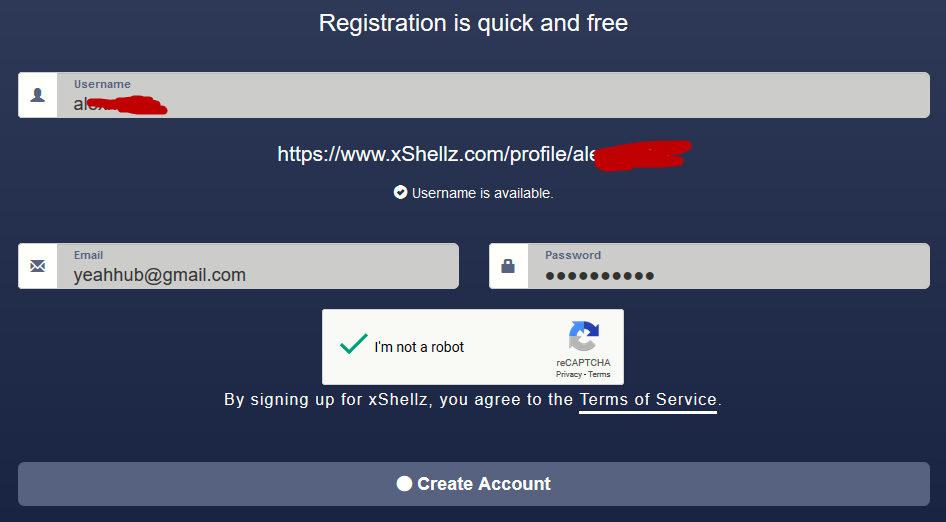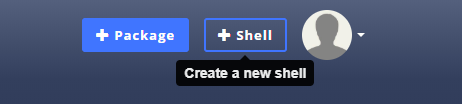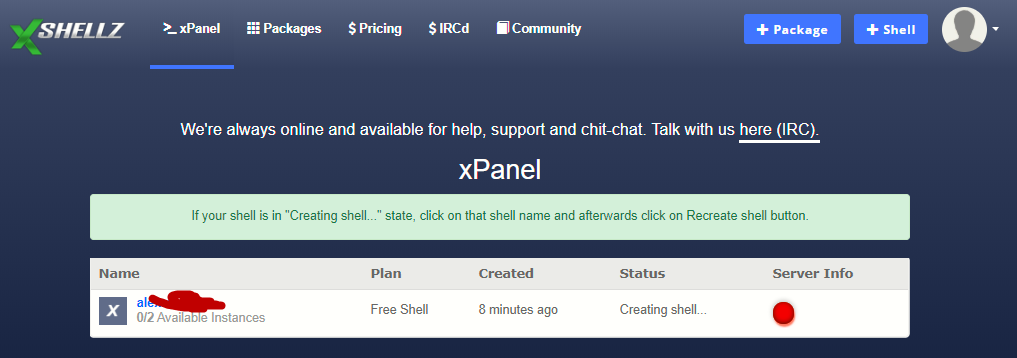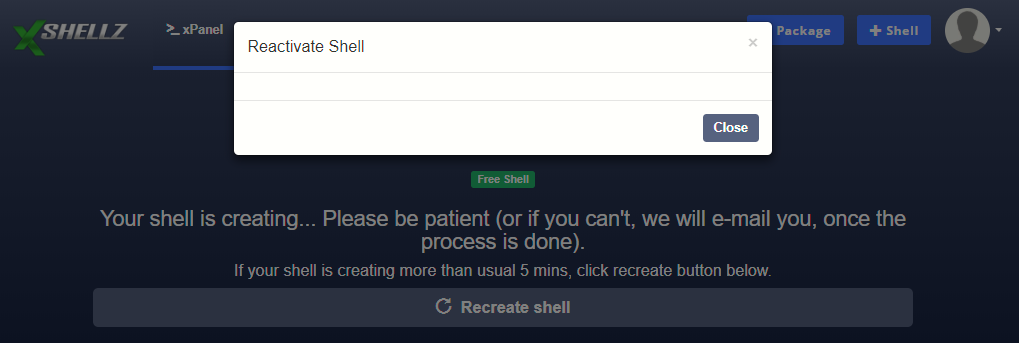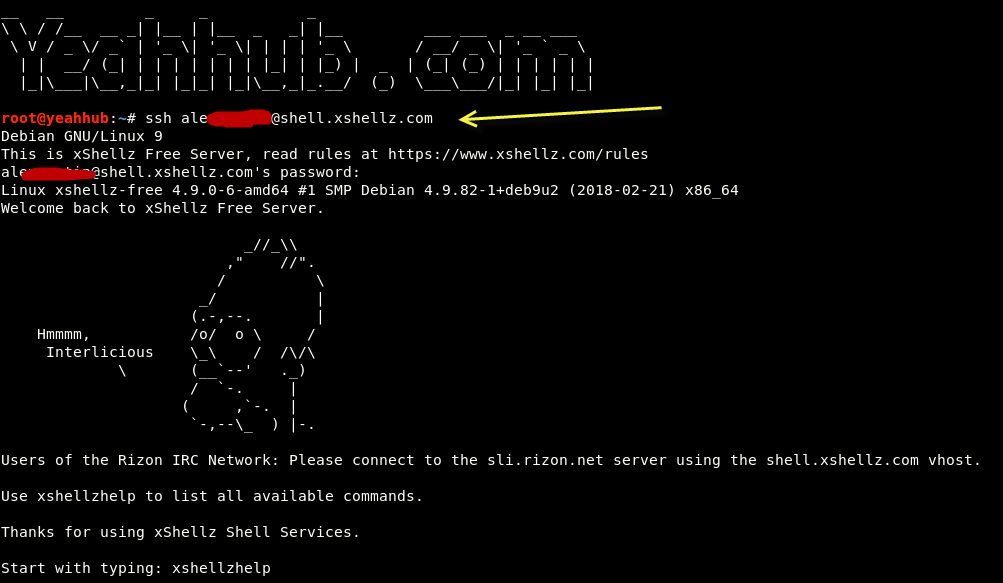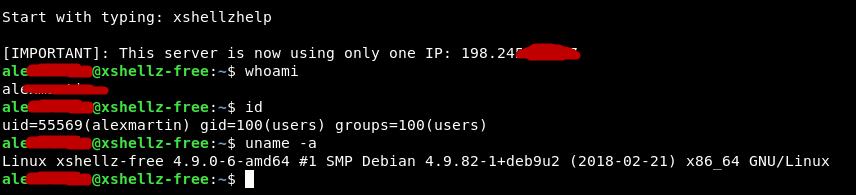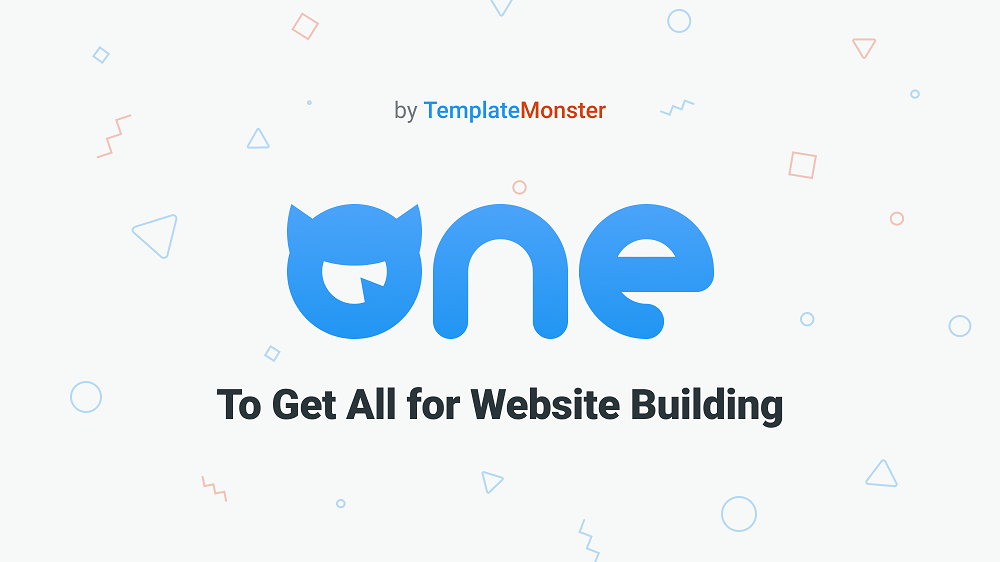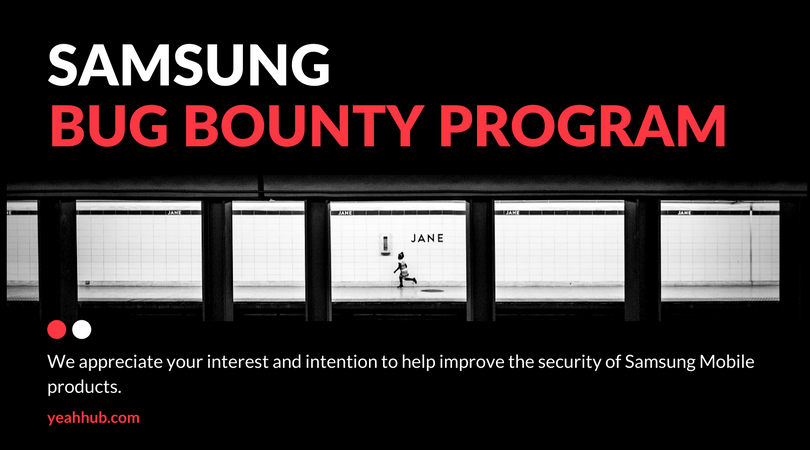As the name implies, the entire aspect of VPS hosting is virtual. Virtualization technology is the means in which one powerful service is divided into various virtual servers. You can take it like you have a one piece of physical hardware that functions as separate servers.
Its never easy to get nominal and trusted hosting provider, but with xshellz virtual servers built for speed, one can never go wrong. Make Use of free VPS Hosting servers, no matter you are students, developer and want it to use for your school projects or any personal needs.
Why pay more when you can avail things cheap & Try Free?
When you are about to create free account at xshellz.com there are few things worth considering.
- Known for high-quality hosting
- Fully Secured
- SSH and IRC access
- Unlimited Package Installs
- Guaranteed Performance
- Quick server setup and Easy to use
- No credit card required
- 15GB RAM
When you sign up, your xshellz.com account is automatically signed up for all required packages and services.
Step 1 – Create a free account on xshellz.com where you’ve to fill out a small registration form.
Make sure that your email address should be valid and real so that you can verify your account after completing the first step.
Step 2 – After registration, you need to verify your account by clicking the link which you’ll receive in your email as shown below.
Without confirming the account, you won’t be able to use above said VPS.
Step 3 – Furthermore, you need to click on +Shell button showing at top right side of the website to create a new shell instance for VPS server.
Basically xshellz.com provides various types of accounts like Free ($0), Basic (Starts from $5/mo), Standard (Starts from $7/mo), Advanced (Starts from $16/mo) and Enterprise level accounts.
Step 4 – Here you need to select the plan (FREE one) and the location which is USA in our case.
There is nothing like unlimited in hosting and it is recommended you should go in for a VPS hosting service with defined disk space.
Step 5 – After that, it takes few minutes to complete the process and under status tab, you can even check the status as shown below.
If the above process takes more than usual 5 minutes, simply click on Recreate Shell button as shown below.
Step 6 – Once it is done, it will show something like this where you’ll find the login and some other details.
Make sure that, you must set the New Password before to use this VPS.
Step 7 – There are 2 primary ways to connect to a Linux VPS. The first is via command line, with the use of a SSH client.
To connect to your VPS with SSH (command line), you will require one of the following programs:
- Putty, available for all versions of Windows
- WinSCP, available for all versions of Windows
- Terminal.app, packaged with all versions of Mac OS X.
- Your favorite shell/terminal application for Linux.
To connect to the server via SSH in Linux, run the following command from a terminal:
Command: ssh username@shell.xshellz.com
Replace username with your xshellz username.
Your VPS might be located thousands of miles away from you. However, with the help of ssh, you can even connect to it as if it were in front of you.
Finally you are ready to connect to your server.
While entering your password, you will notice that the cursor in the command line is not moving or displaying any asterisk.
Don’t worry even though nothing seems to appear on the command line as you type, every key you press on your keyboard is actually being entered and sent to your server. And that’s the default behavior in all Linux distro regarding password submission.
You will know that the client authentication process with ssh was successful when the terminal shows you what appears in above screen. This is basically brief information about the Linux distribution that is installed on your server.
You can now run commands such as whoami, id, uname -a at the command line, according to your needs.
Have fun!
You may also like:- Top 8 Softwares Free Download – No Credit Card Needed [2021 Update]
- Fonts Hub Collection (Free Design Resources)
- Top 10 Best WordPress Themes From Template Monster
- How To Get 5TB Free Cloud Storage Lifetime – 100% Working Method
- Get Windows RDP FREE for one Month – No Credit Card Required
- Freaky! Join Samsung Bug Bounty Program – $200,000 Reward
- Participate in Bug Bounty Program of TOR 2017
- Get Free WordPress Hosting – 2017 Lifetime Offer
- 2017: 24 Microsoft Hidden Offers – Claim It Now!
- Get .xyz and .top domain FREE for one Year – Limited Offer 2016-2017